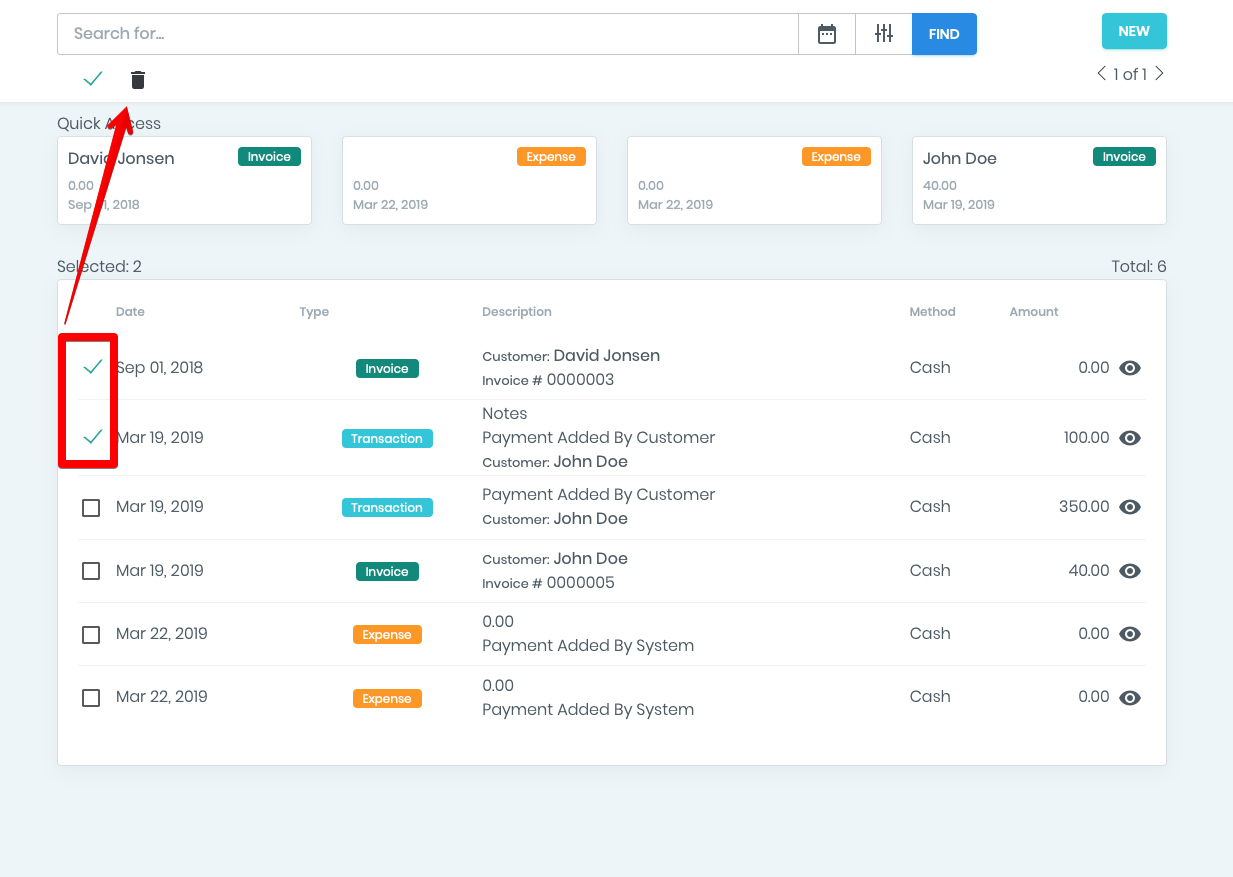Transactions
In this video will tell you about how the ManageMart payment transaction feature works.
- To open the payment transaction page, click on menu item “Money”, sub-item “Transactions” on the left side navigation bar.
- On the Payment Transactions page, you can view all payment transactions that were made in the system. These can be your payments for expenses, bills or your income statistic.
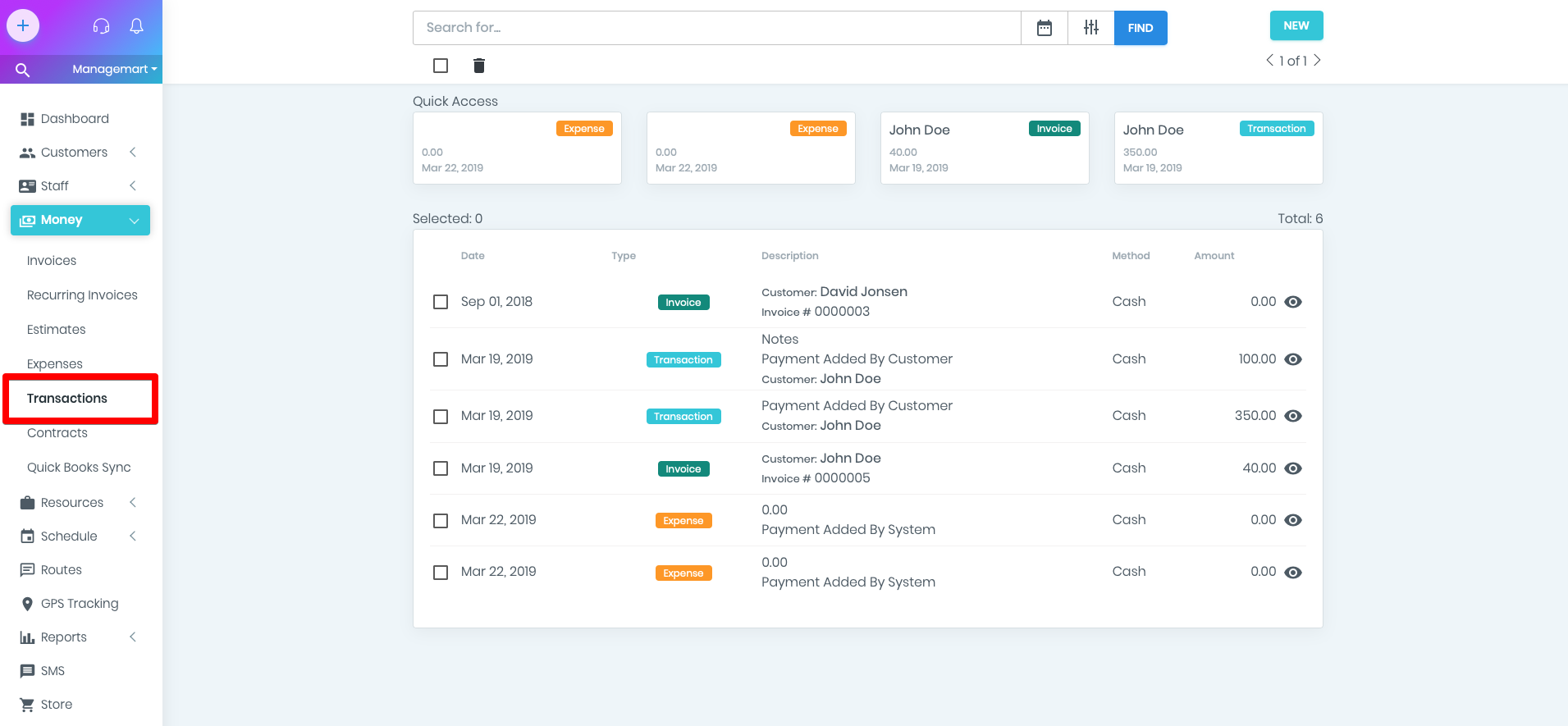
Sorted Transactions
For your convenience, the list of payment transactions can be sorted by
- DATE
- DESCRIPTION
- PAYMENT METHOD
- AMOUNT
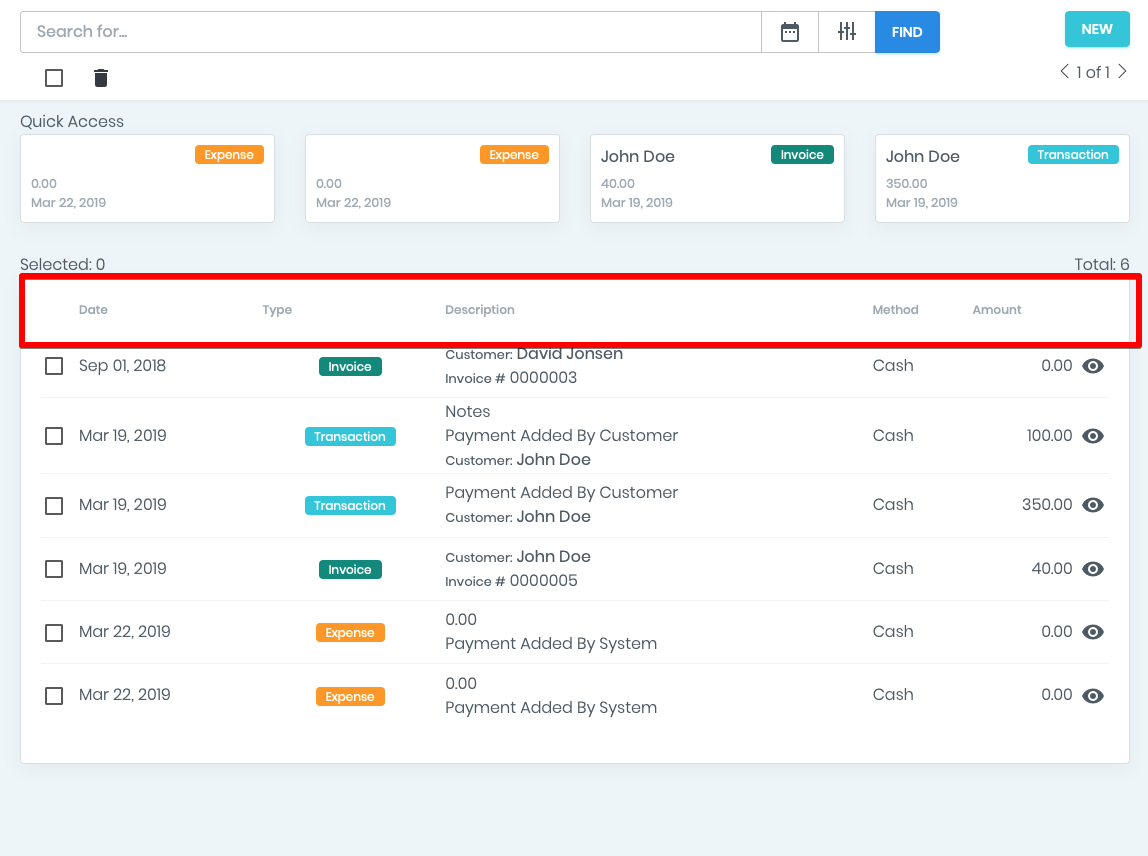
The quick access block displays the latest transactions that were opened or in which some editing or adding of the information were implemented.
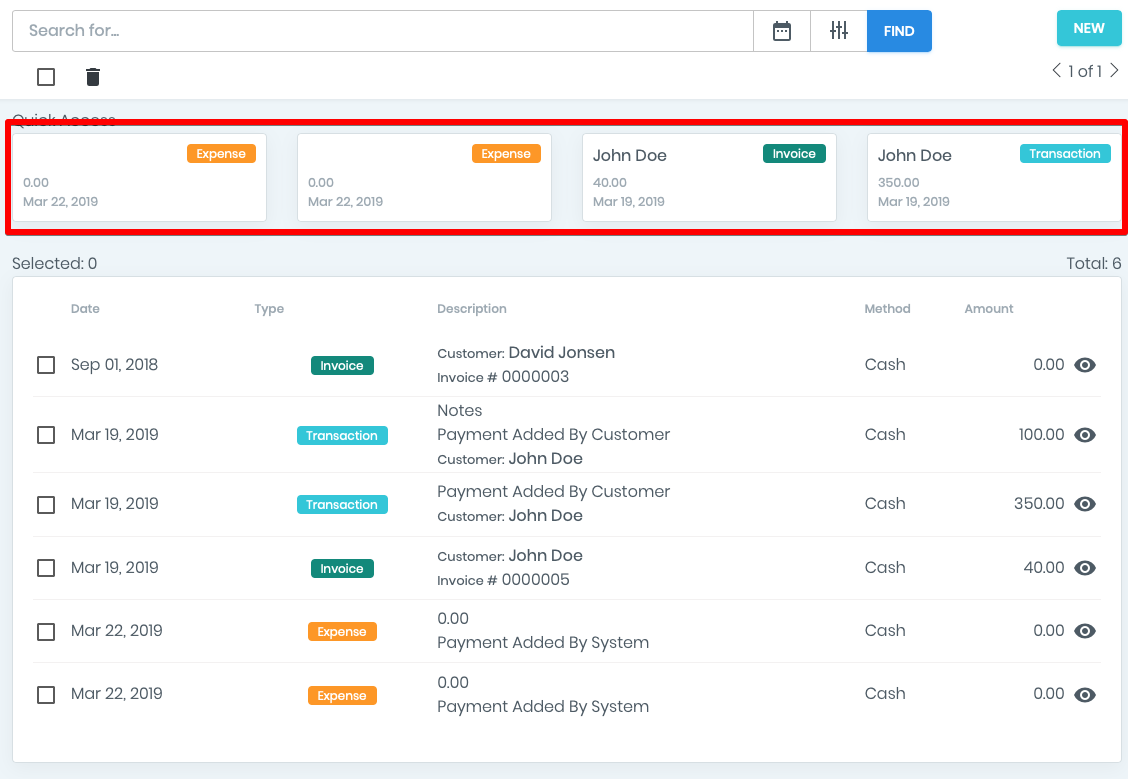
Filter and Search
- You can search for any transaction by its description.
- To do this, simply enter the search keywords and click “FIND.”
- For the convenience, you can order the list by filtering the payment method.
- Search the transaction by selecting a range of dates that you need.
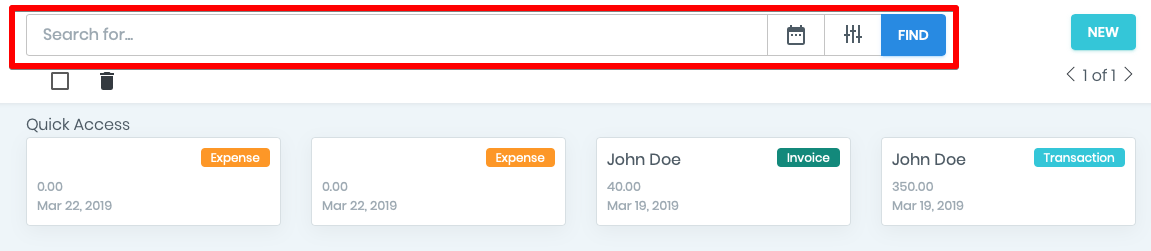
How to add the transaction
All transactions are added automatically,so that you do not need to manually add them - ManageMart will do everything for you!
In case you need to add the transaction manually:
click on the green NEW button in the upper right corner
In the appeared window fill in all the required fields by:
- Selecting the client
- Setting the date of the transaction
- Entering the amount of the payment
- Choosing the payment method
- Adding notes if needed
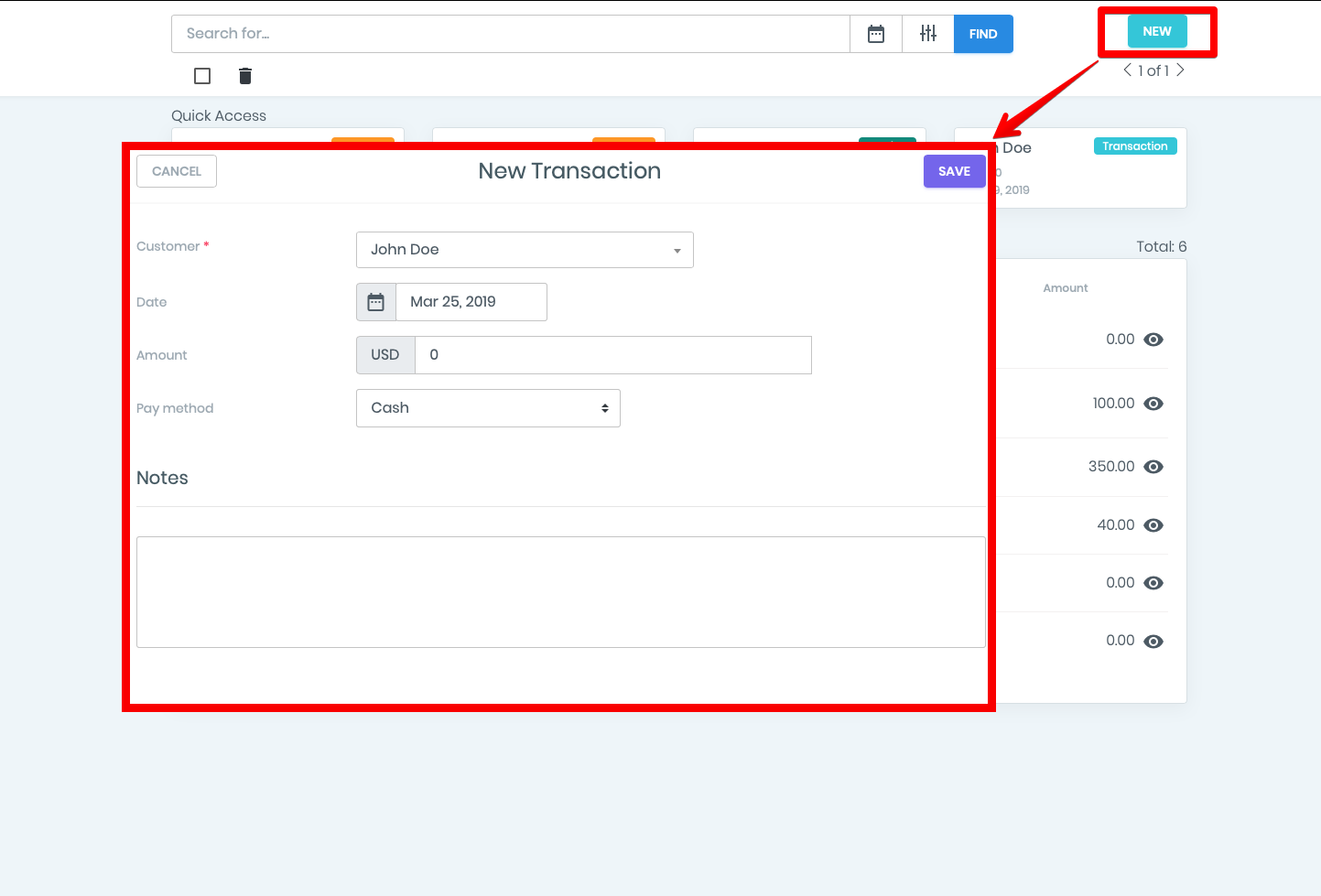
How to view and edit transactions.
- To view and edit the transaction, click on the eye icon in the window that appears.
- You can change any information, except for the amount of payment.
- If you want to change the amount of payment, you need to delete and create a new transaction again.
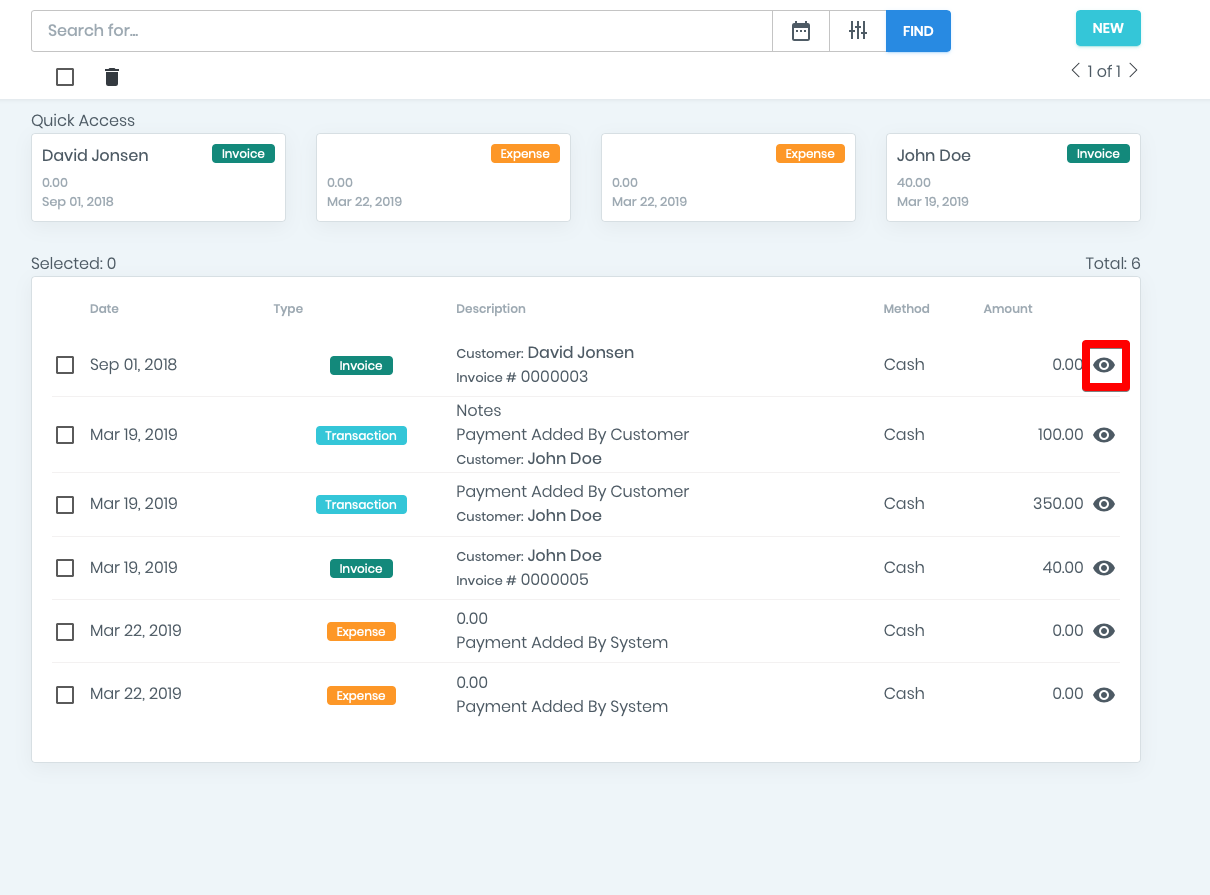
How to Delete a transaction
- The transaction can be deleted both from the list by putting a tick and then clicking “delete”
- You can also delete it from the transaction editing window.
[Keep in mind, that when you delete a payment transaction, the document (invoice, expense) associated with this transaction changes its status to unpaid.
For example, if you delete a payment transaction from an invoice, the invoice associated with this transaction will change its status to “pending” or “overdue” depending on the invoice date and payment invoice terms, that you set in your account settings.]