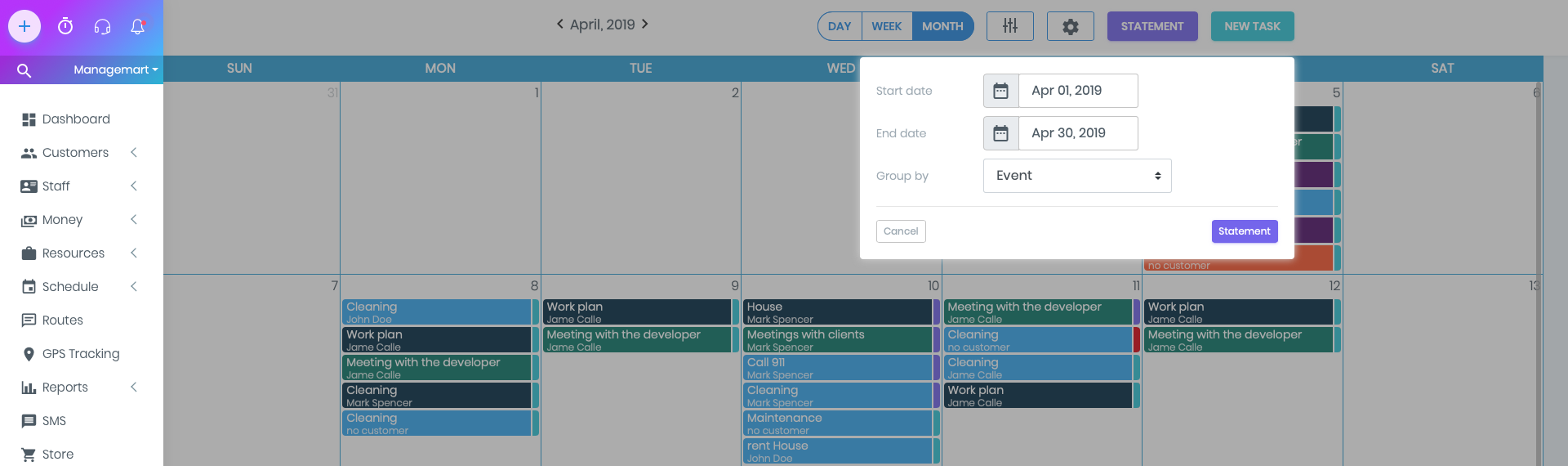Statement
Overview
The statement is a feature that allows you to change the status of the task into completed all open tasks with one click and provide invoices to all clients based on these tasks.
When you click the Statement button, you need to select a date range (Start date - End date) for which you are closing - invoicing. You can also choose the order you want to group tasks for invoices.
You can select the group in the drop-down list.
How to search Statement
To get to the Statement function you need to click on the “Schedule” menu item on left side navigation bar, then click on “Calendar” submenu item. Here you will find button Statement.
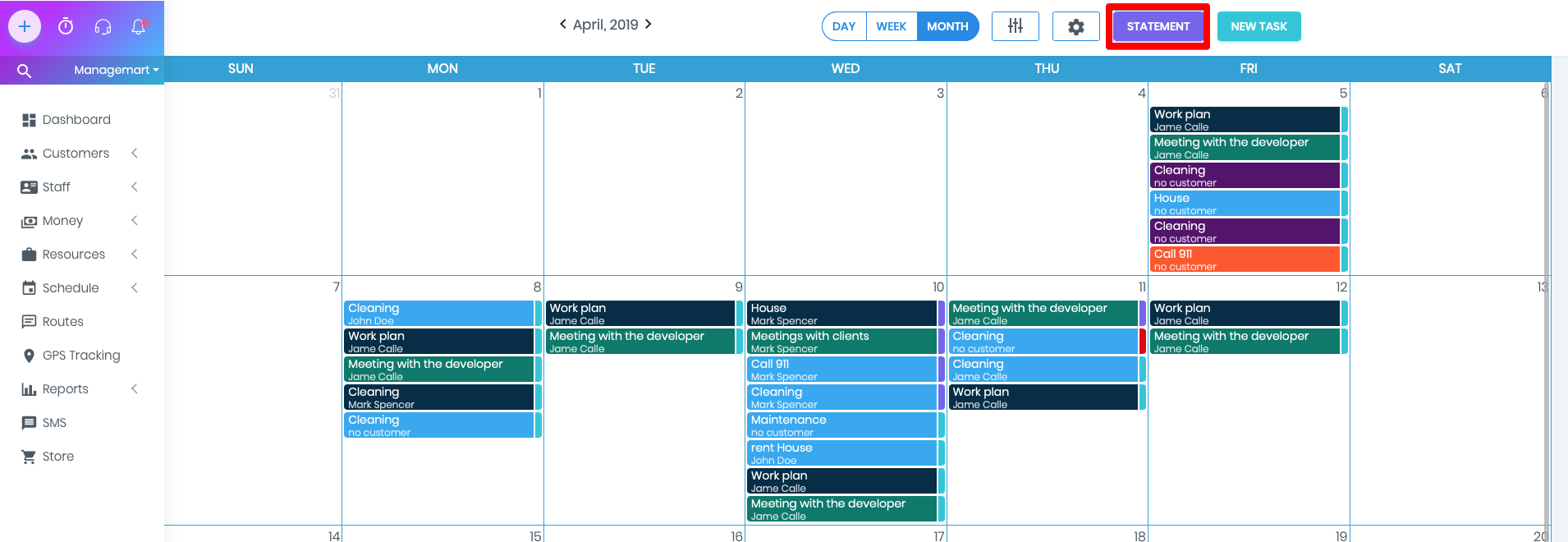
Customer statement type
There are three types of grouping:
Customer statement type
1) Customer - with this option, you can select all the tasks of the needed customer for the entire period of your cooperation and generate them in one invoice.
Example:
Let’s suppose, that you have 20 tasks per month and only 3 clients. With the Statement feature, by one click you can change the status of all the tasks into completed and generate 3 invoices for each client with the records of all the completed work
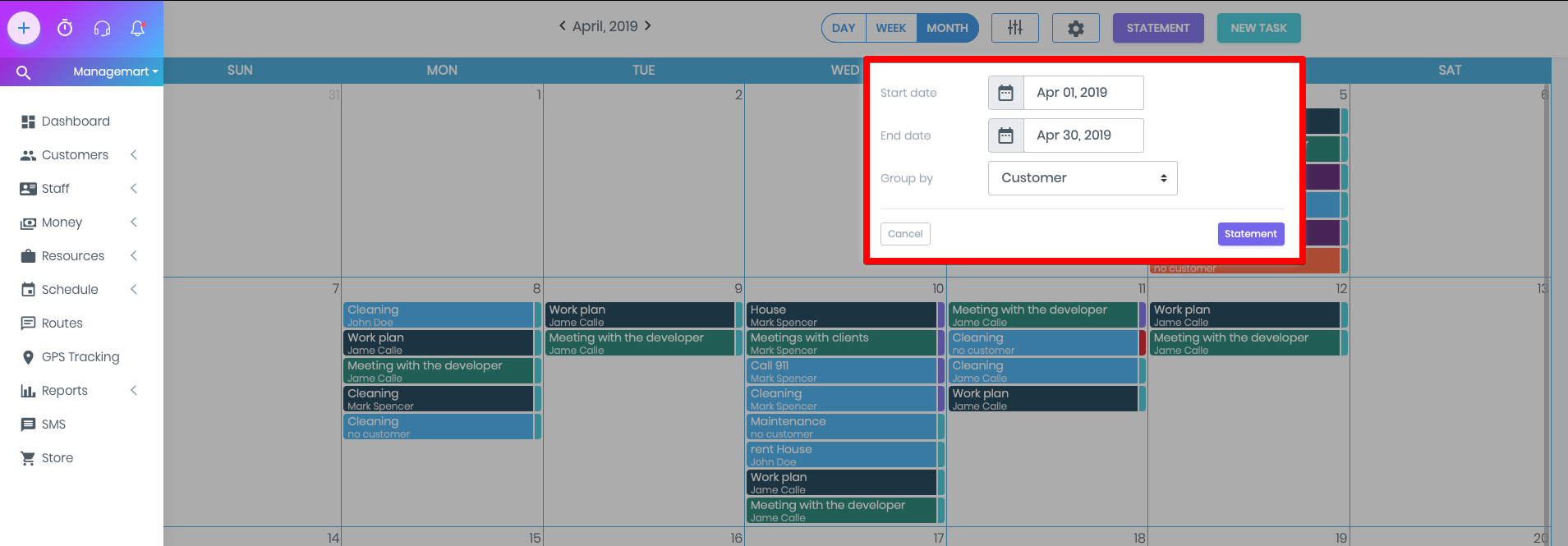
Asset Statement type
2) Asset - with this option, you can create several invoices for the completed tasks. In following invoices you can add the value of the clients real estate, where the work has been performed according to the information indicated on their profiles.
Example:
Imagine, that you have 20 tasks per month and only 3 clients. Two of the clients have indicated information about their houses or office where the work or the service was completed. By choosing the asset option, you will receive in the total of 6 invoices. Each client will get 2 invoices for the related task with the mentioned asset.
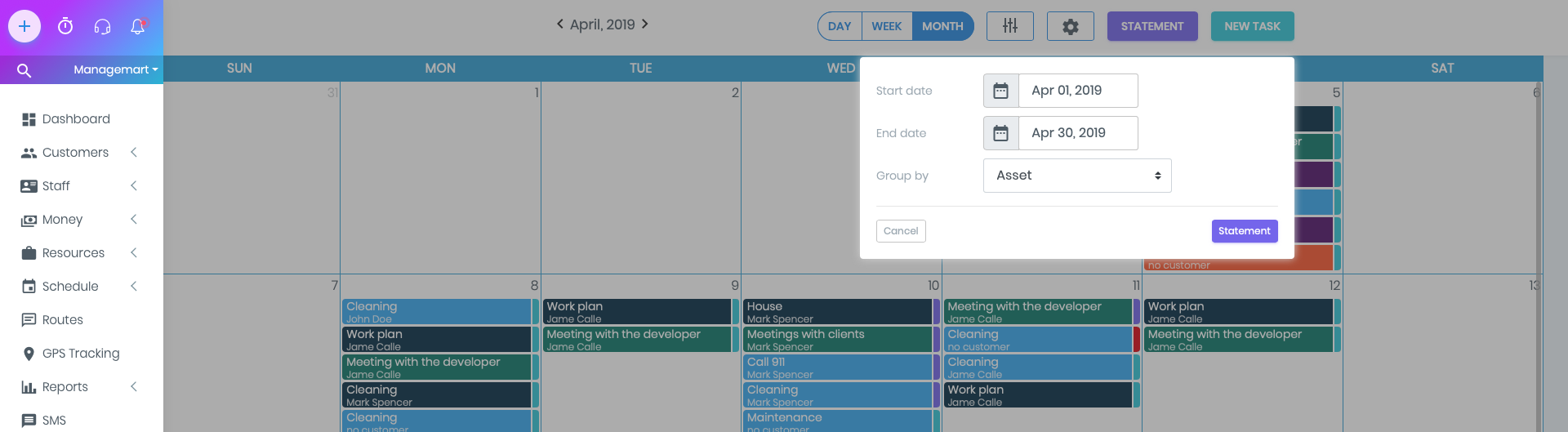
Event statement type
Event - by choosing this option, you can issue a separate invoice for each task.
- The result of the accomplishment of the Statement feature will be displayed in tasks labeled Completed.
- And also you will be able to see all formed invoices on the INVOICES page.
- Invoices will not be issued for tasks related to contract