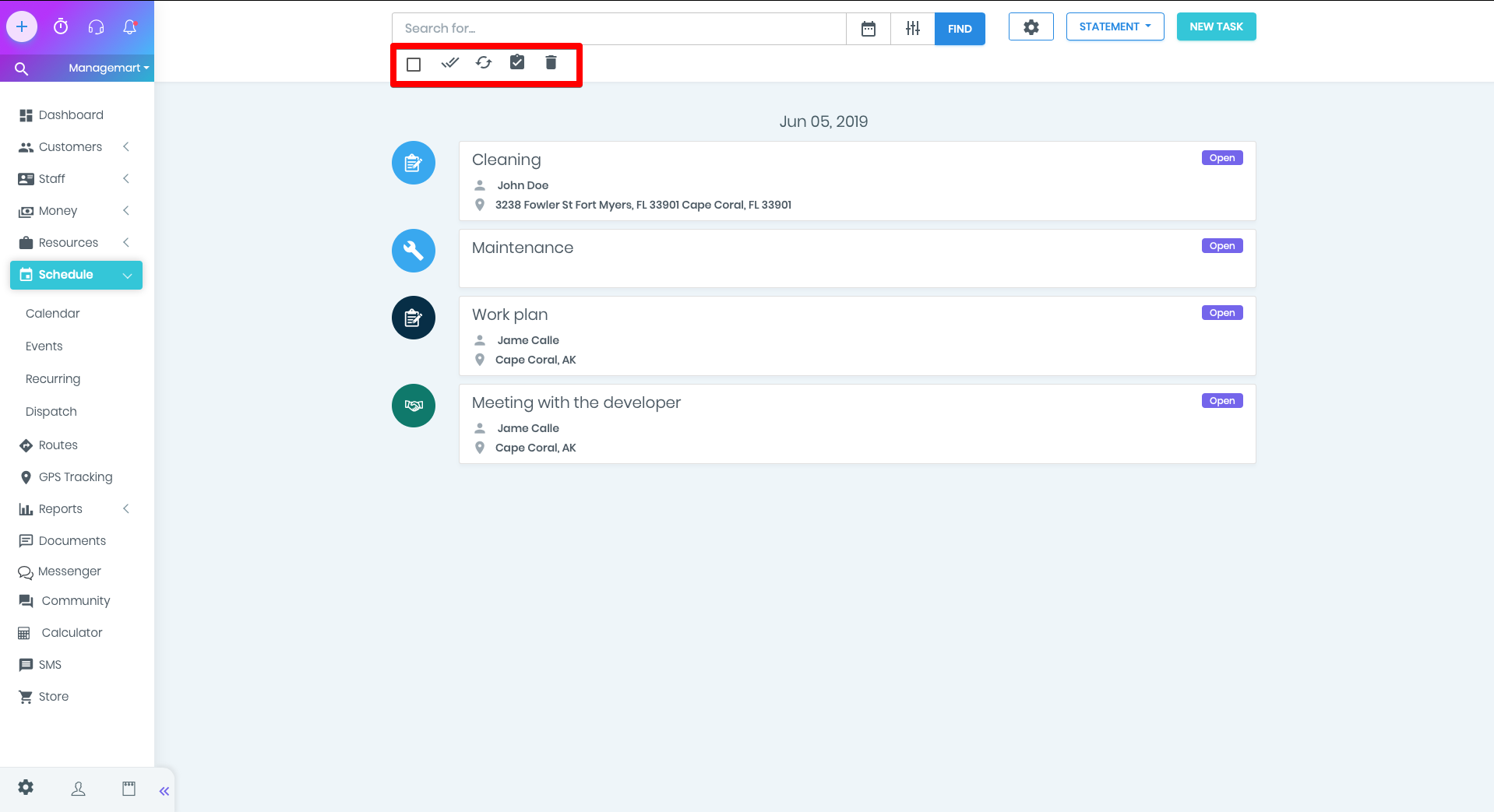Events
Overview
In this video we’ll tell you about how the ManageMart Events Management features works.
Where to find Events
Additional options provided by ManageMart will help you to find, sort and mark tasks on the Events page.
Events is a feature that allows you to view the task as a list of events for more convenient processing.
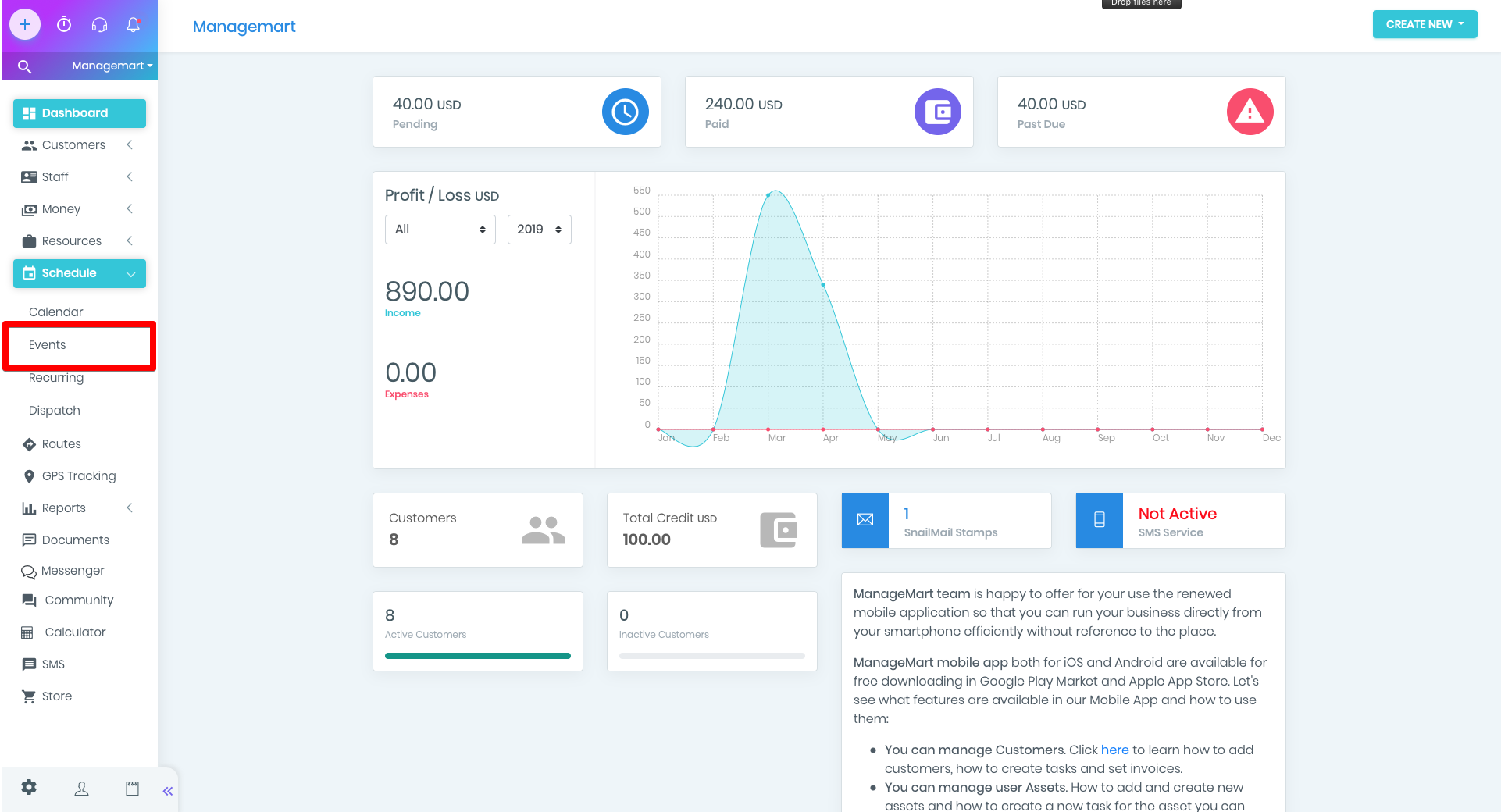
Page Events review
The functionality of the buttons on the Events page is completely similar to the buttons in the Calendar feature.
In case, if you don’t know how the Calendar section works, we recommend you first to watch the video tutorial about this feature on our website on HOW IT WORKS page.
In case you are already familiar with the Calendar, then the functionality of the buttons in the Events section will be intuitive.
As well as in the Calendar, the Events feature page contains the search field and a task filter option on the top of the screen.
Nearby there are:
- settings buttons;
- autocompletion conditions buttons;
- button to create a new task.
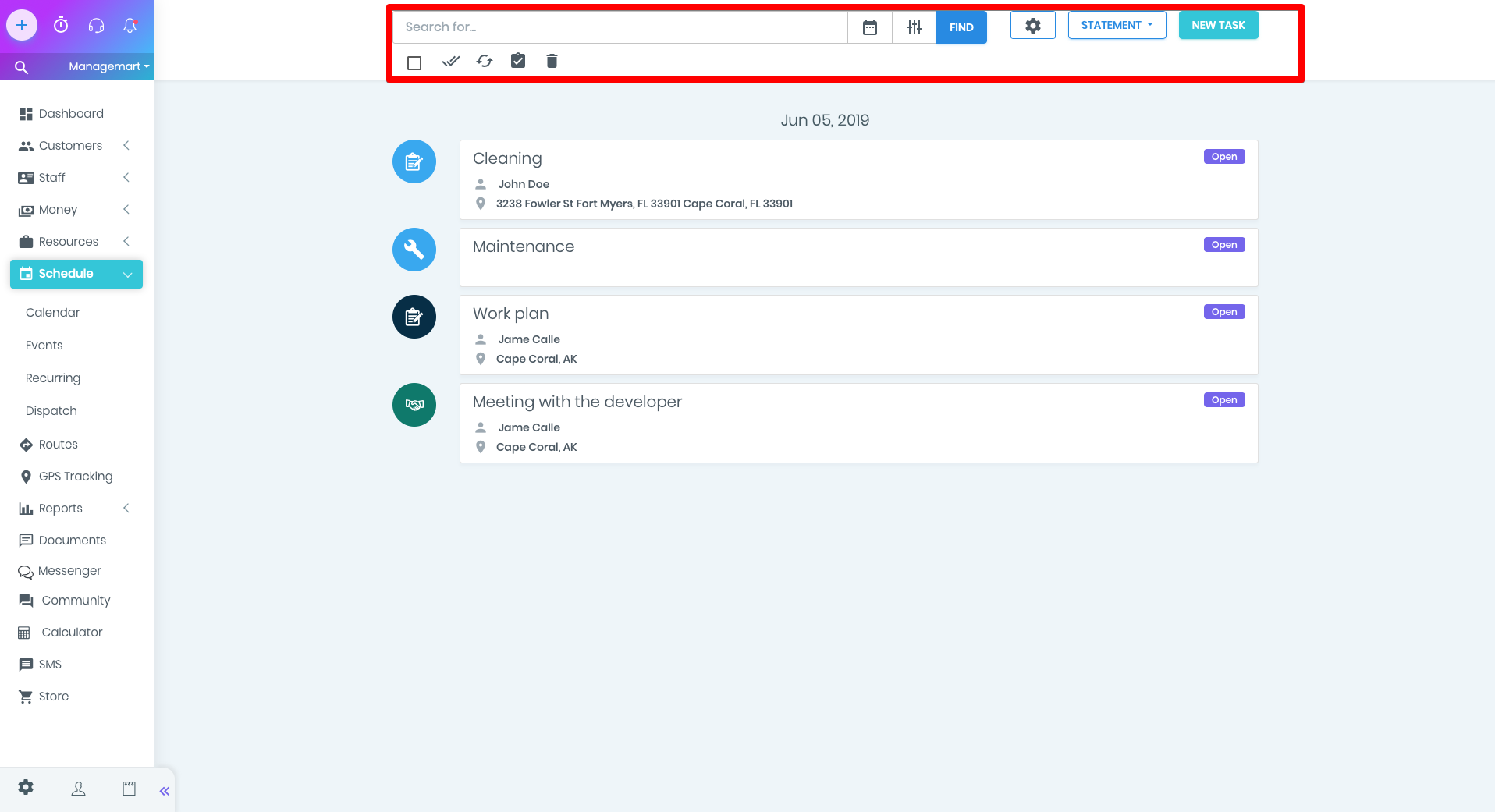
Filter Events
On the Events page, despite the selected period, will be listed all tasks. You can sort them - by date, from top to bottom - from the oldest task for the selected period to the newest. The newest will be at the end of the list.
You can set any sampling period - just select the desired dates on the calendar and click apply.
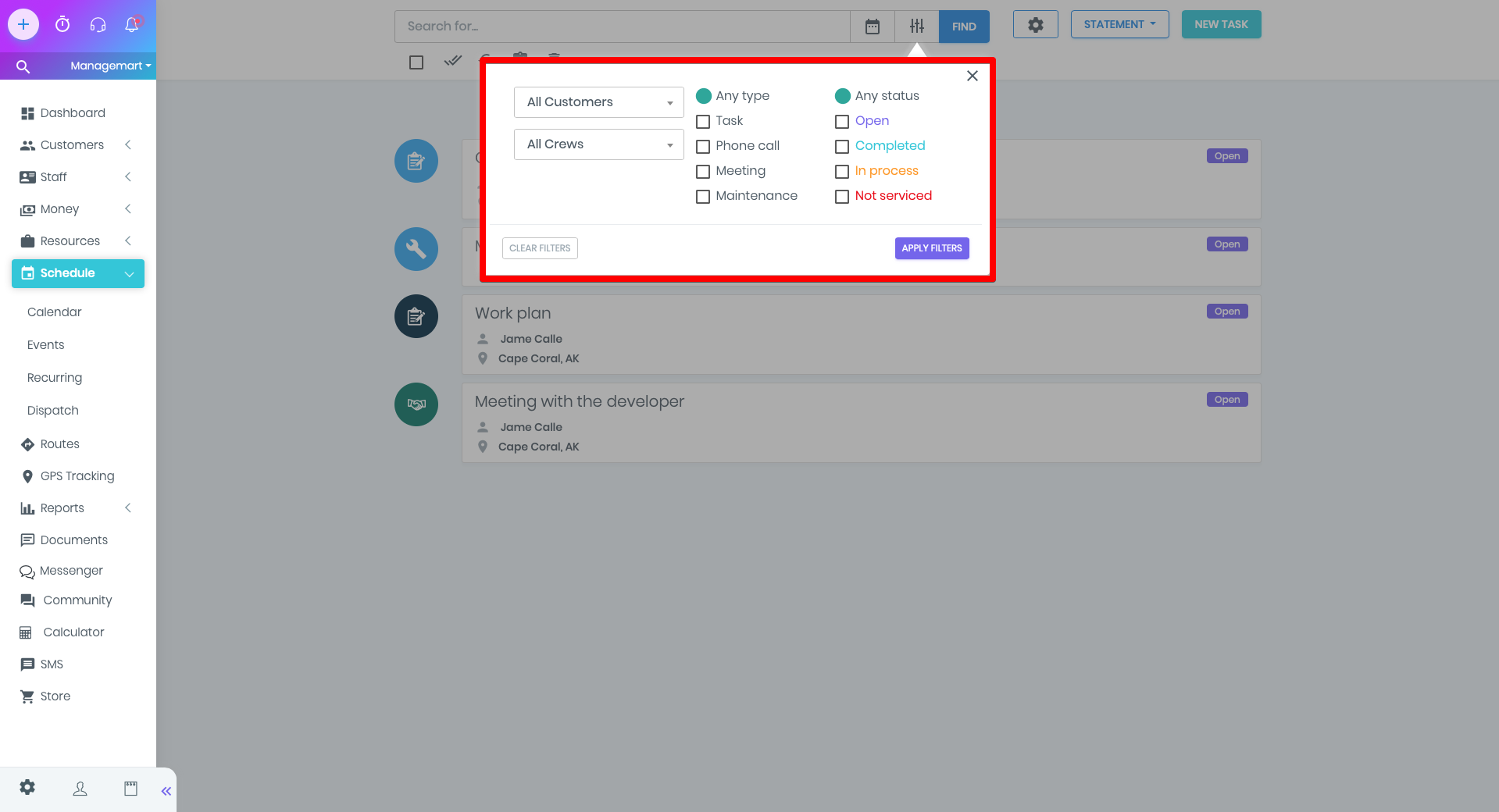
Statement
By clicking on the Statement button you can automatically transfer all tasks to the completed status. Thanks to the custom filter you can select dates and set the tasks to status-completed for the needed period.
By the way, the button in the form of a double tick is the same option. Make sure, manually to mark the desired task and then, by one click they will be changed to the completed status.
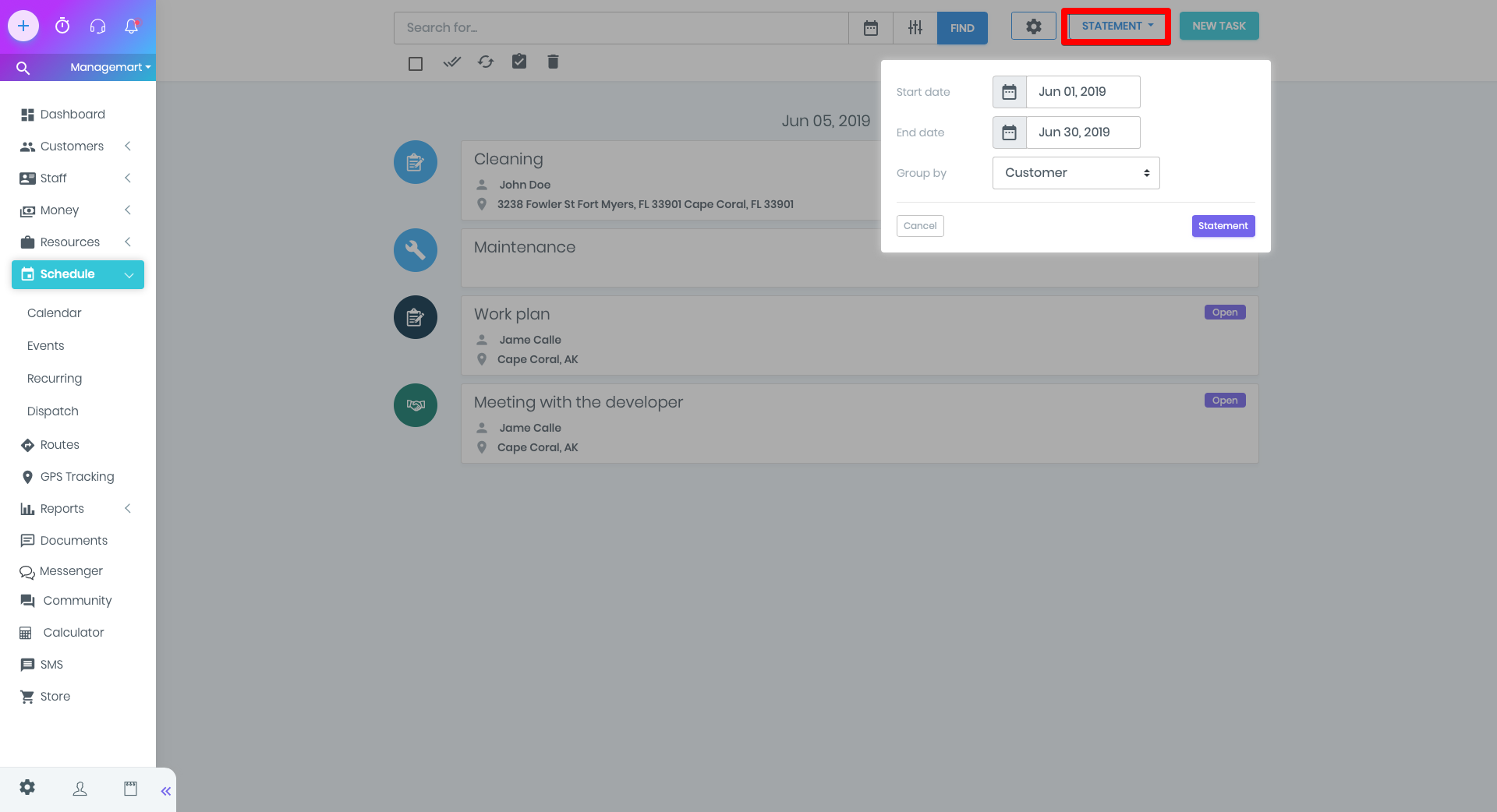
Reopen and Complete Invoice
Nearby there are two useful buttons.
Reopen - changes selected tasks into open status. Simply select the desired tasks - and click on the button.
Invoice and Complete - by click on it, you can create invoices in the selected tasks and even send them to the customer. By default, invoices will be saved as drafts.
For the more detailed overview of other options and tasks functions in ManageMart software, we recommend you to watch the detailed video tutorial about the Calendar feature.