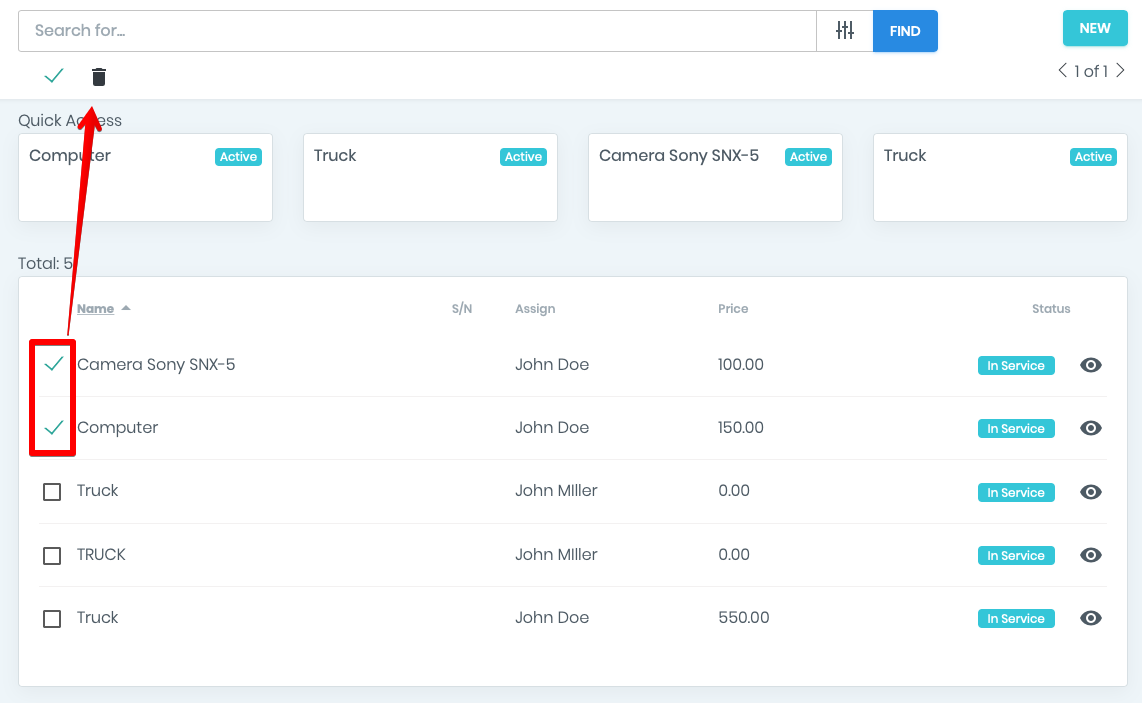Equipment
In this video will show you how the ManageMart equipment management feature works.
How to add new equipment record.
- To add equipment record you need to click on “Resources” menu item on the left side navigation bar , then click on “Equipment” submenu item.
- If you have entered any equipment record you will see all those equipments list on “Equipment” page. Otherwise you will see “No record found ” note.
- To add new equipment, please click on the green button "new" in the right top corner.
- Fill in all the required fields with information about your equipment. Such as name, model, status, supplier, purchase date, and purchase price.
- If you want to make anyone of your employees to be responsible for this equipment just select that employee and assign to this equipment
- Click “Save” button in the top right corner.
- Now you can see your new equipment in the list with the other devices.
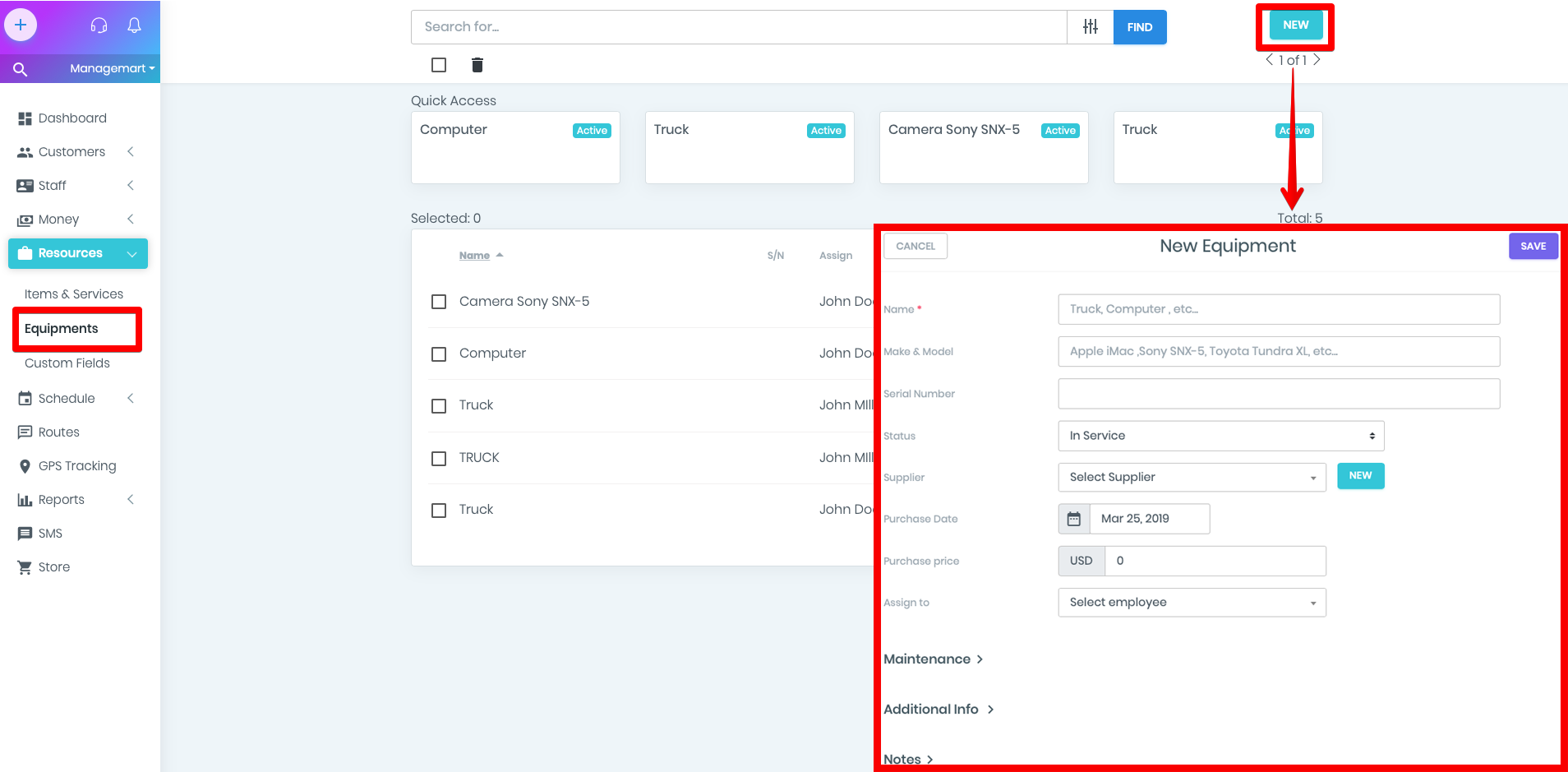
How to add/change equipment pic
- To add the picture, please click on the icon "eye".
- By pressing this button you will be forwarded to the profile of this equipment.
- Click on the icon for the image - upload the picture and press "save" in the right top corner of the form.
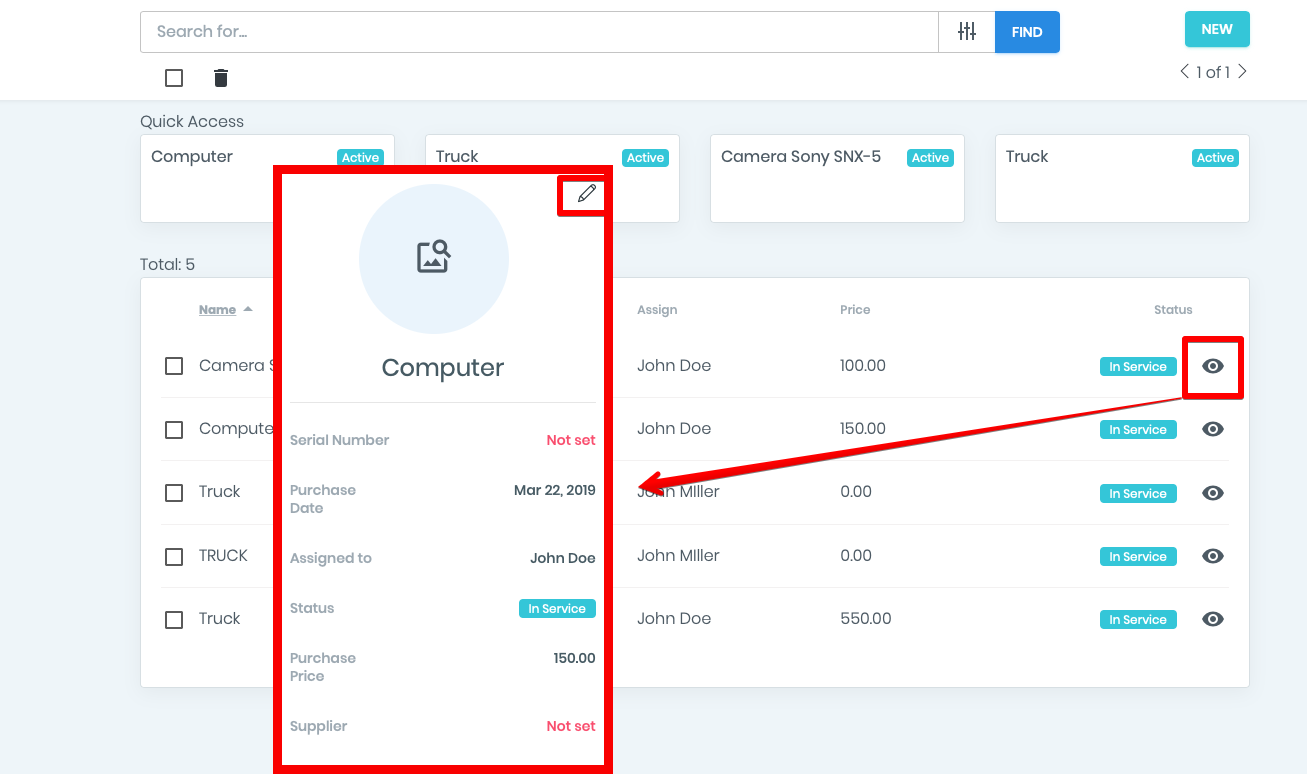
How to setup maintenance frequency
- To begin with, please press the button "New" in the right top corner of the form with the lists of all equipment.
- Fill in the form with name, model, serial number, purchase date, and price.
- Assign the equipment to the particular employee by selecting the name in the section "Assign to"
- In the section Maintenance Due you can put the number of hours/days you assign the equipment use and specify the cost for maintenance
- Click "Save" in the right top corner of the form
- Now, you can see it in the list with the rest of the equipment

How to add new equipment part
- Choose the needed equipment from the list and click on the icon "eye"
- Now you can view the profile of your equipment and the list of parts
- To add new parts please click on the green button " Action" and choose "Create Parts"
- In the form named New Part fill in the field "Number" and press "Save"
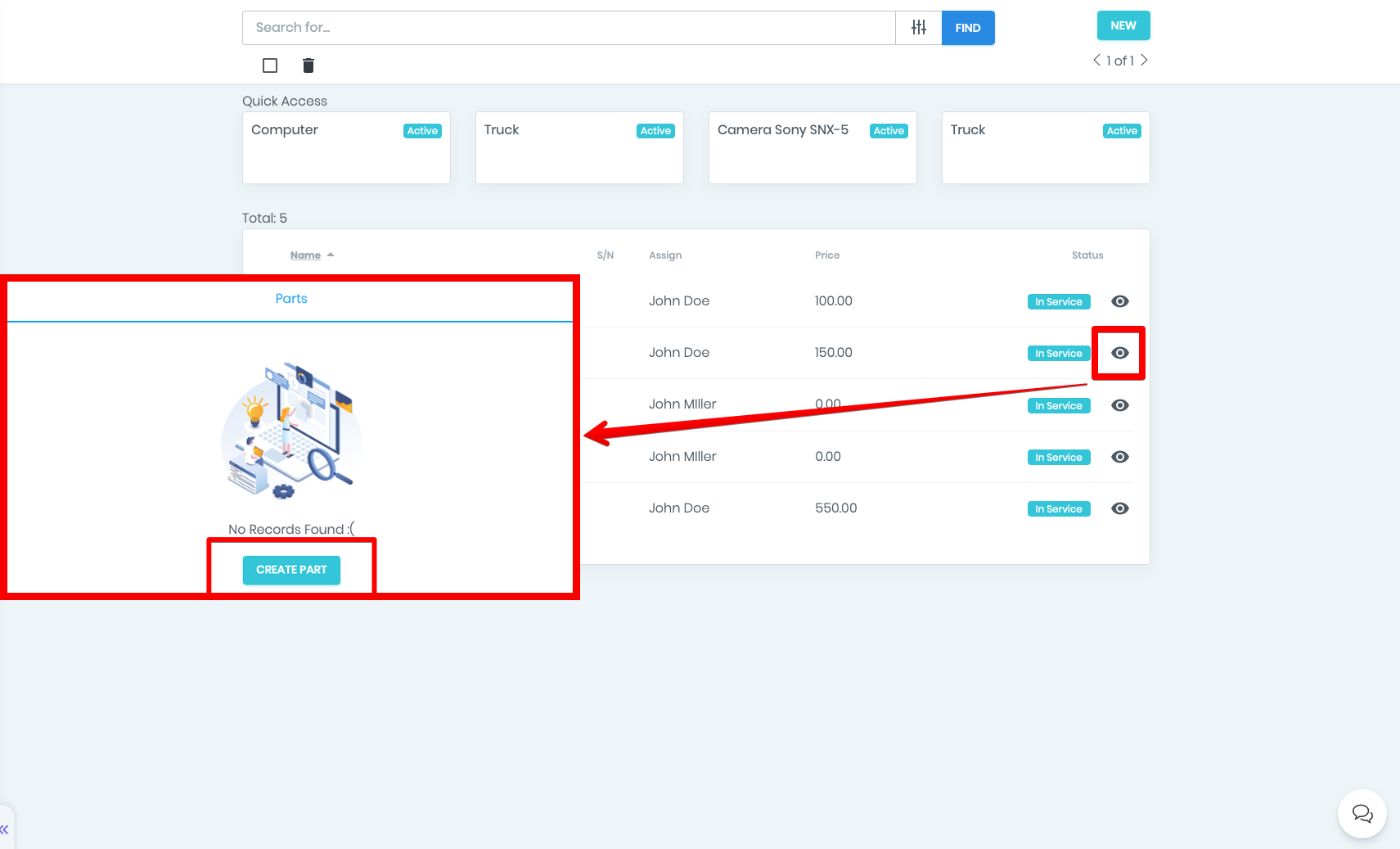
How to use Filter selection feature
- Let's Go back to the page "Equipment"
- On the top search section, left from the blue button "find" click to the icon "filter"
- Select the needed status among from In Service, Out of Service, Needed Repair, Being Repaired or Sold and press button " Apply Filter "
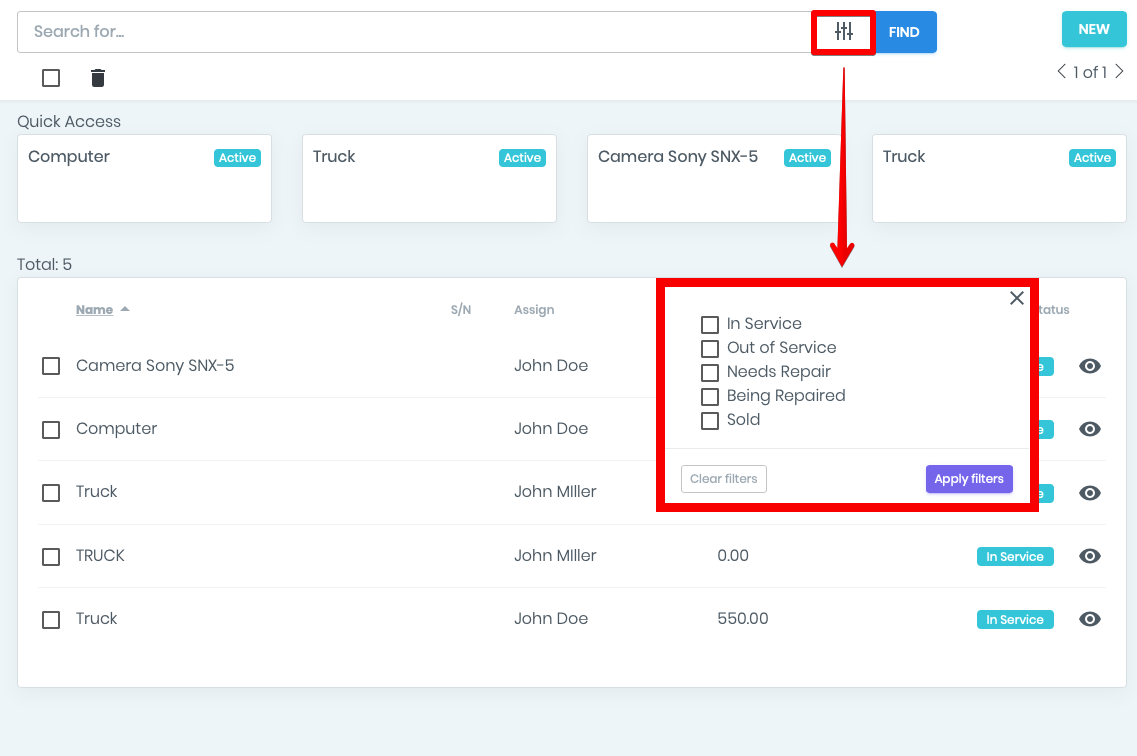
How to delete equipment record
- To delete the equipment from the list - easy.
- Mark the tick on the selected equipment and then press icon "trash" under the search section. You can even do it in bulk.
- Confirm your decision by pressing the button " Delete".