Employees part 2
Overview
To get to the Employees function you need to click on the “Staff” menu item on left side navigation bar, then click on “Employees” submenu item.
About LOGIN section
Let’s continue our review from the Login section
While new employee profile, it is initially saved in the Inactive status, which is visible both in the Login section and in the Main information in the Status field.
Inactive status means that the employee cannot log in with his login and password data. To do this, the creator of the company’s office must give him access - namely, transfer the slider to the “Enable” position.
The second option works through Main information section.
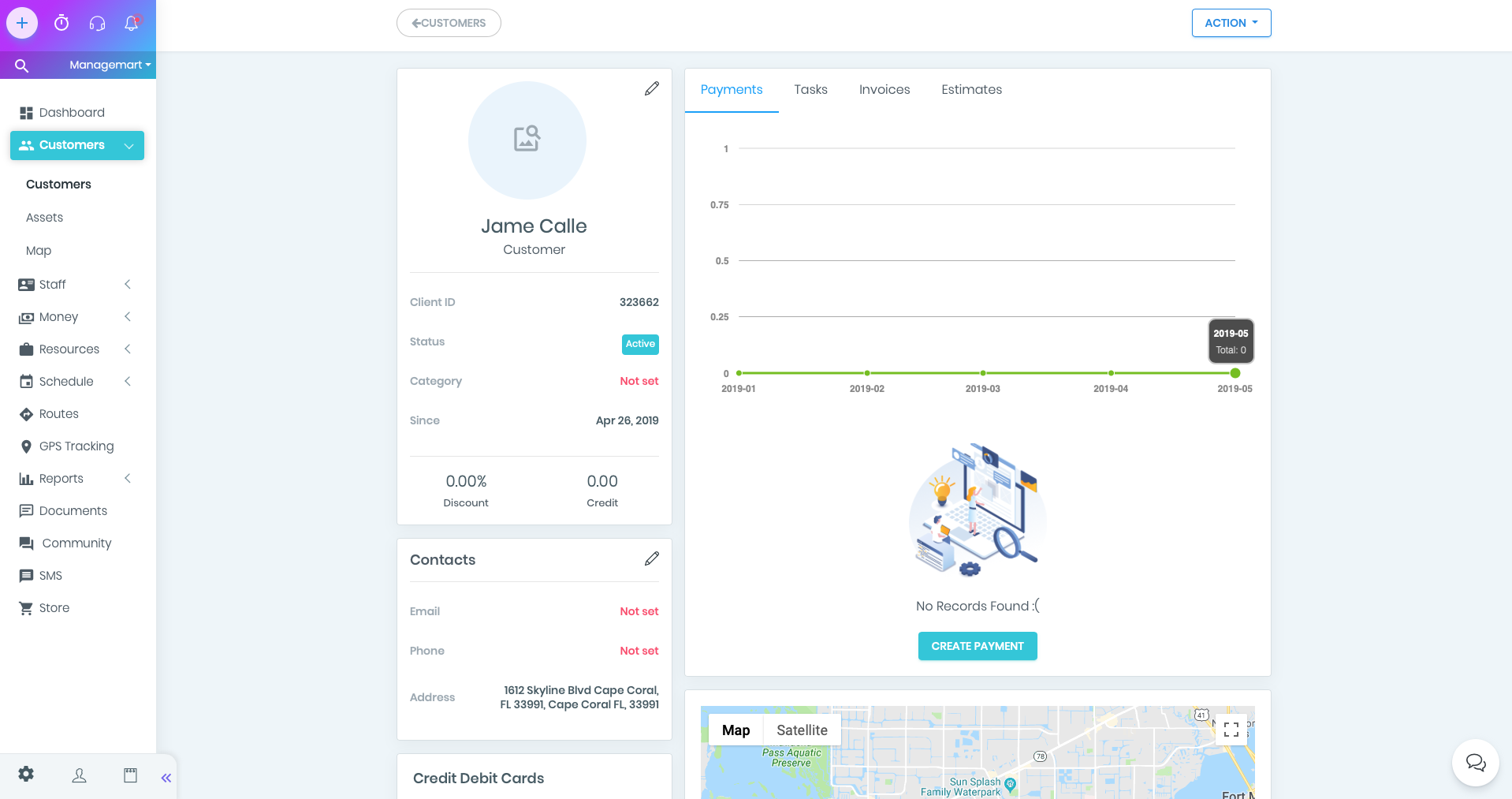
Employees settings
By doing this, you will open employees settings page and the section accesses.
In the Email field, enter an email address under which your employee will log in.
In the password, create a password to login into the system.
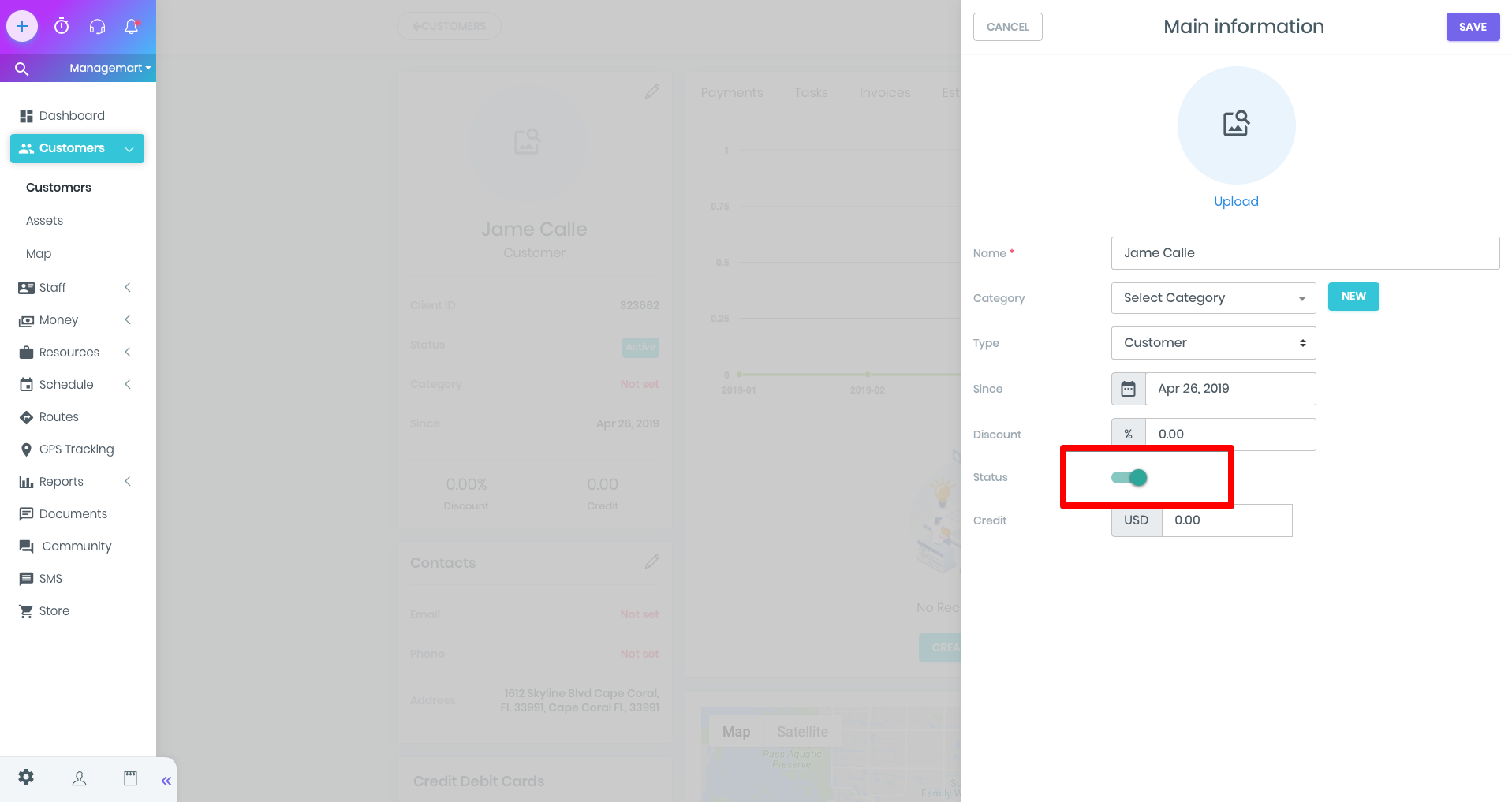
Login section
In the Email field, enter an email address under which your employee will log in.
In the password, create a password to login into the system.
To edit the profile, email or password click on the pencil icon.
There are Three buttons below that are responsible for accessing settings pages.
- No access - no access to company information
- View access - access to view information
- Full access - full access, incl. and on editing company information
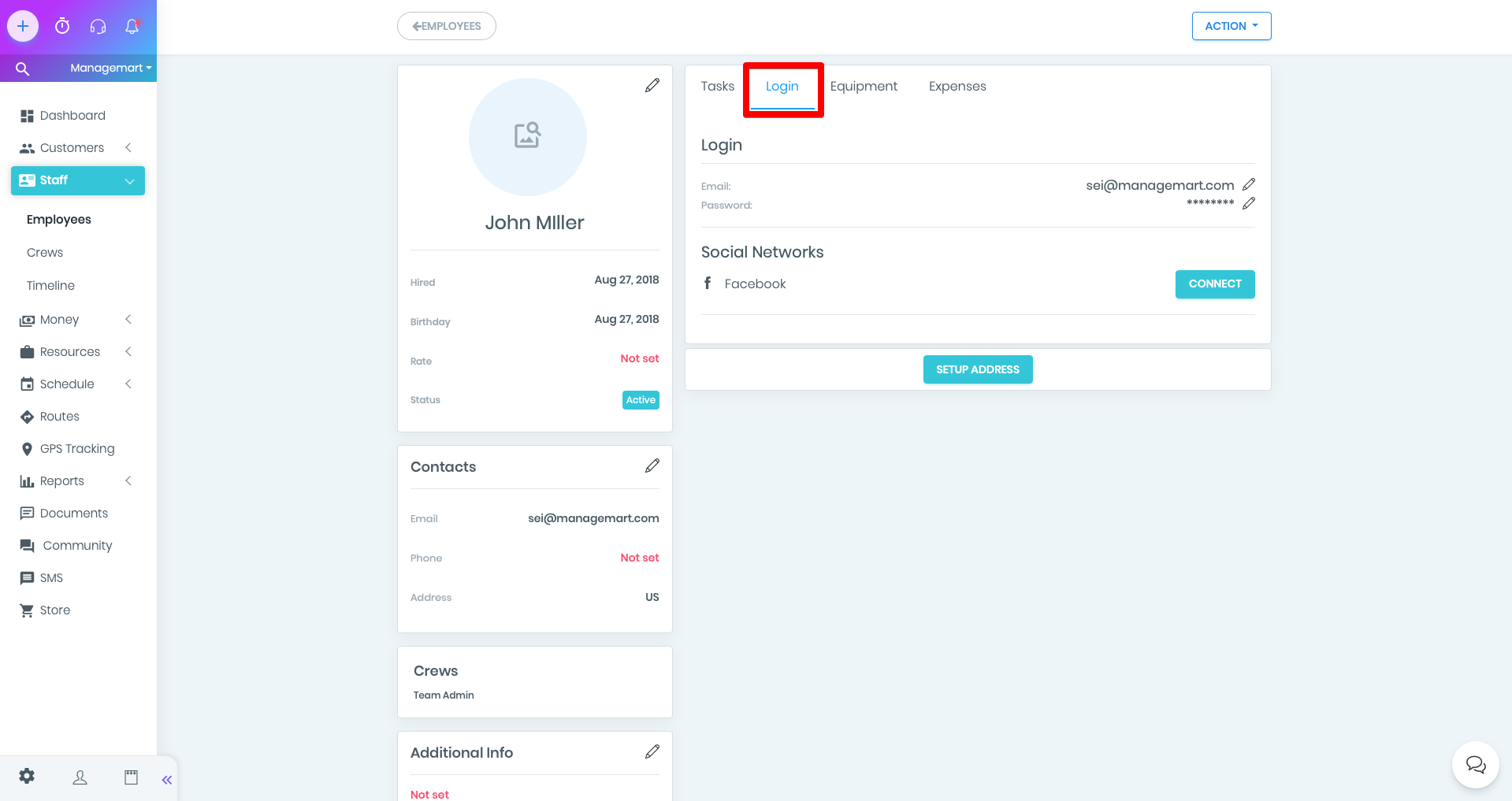
Level of Access
You can also manually set the different levels of access by selecting them in the appropriate sections.
In the People section you can set employee access to information about clients and employees of the company. There are such options:
Customers - view or full access
Employees - no access / view / full access
In the Money section, you can give access to the following Financial Info parameters:
- Invoices
- Estimates
- Expenses
- Transactions
- Contracts
- Items & Services
Note that:
In the Financial Info section there are 2 options - YES and NO. If you select NO, then the employee access to all financial information is blocked.
By choosing YES, you can open access to each parameter.
In the Resources section, you can give access to Equipments parameters, in Calendar -
Show All Events
Scheduler
In the section Misc to:
- Store
- Reports
- Settings
- Texts / SMS
- GPS Tracking