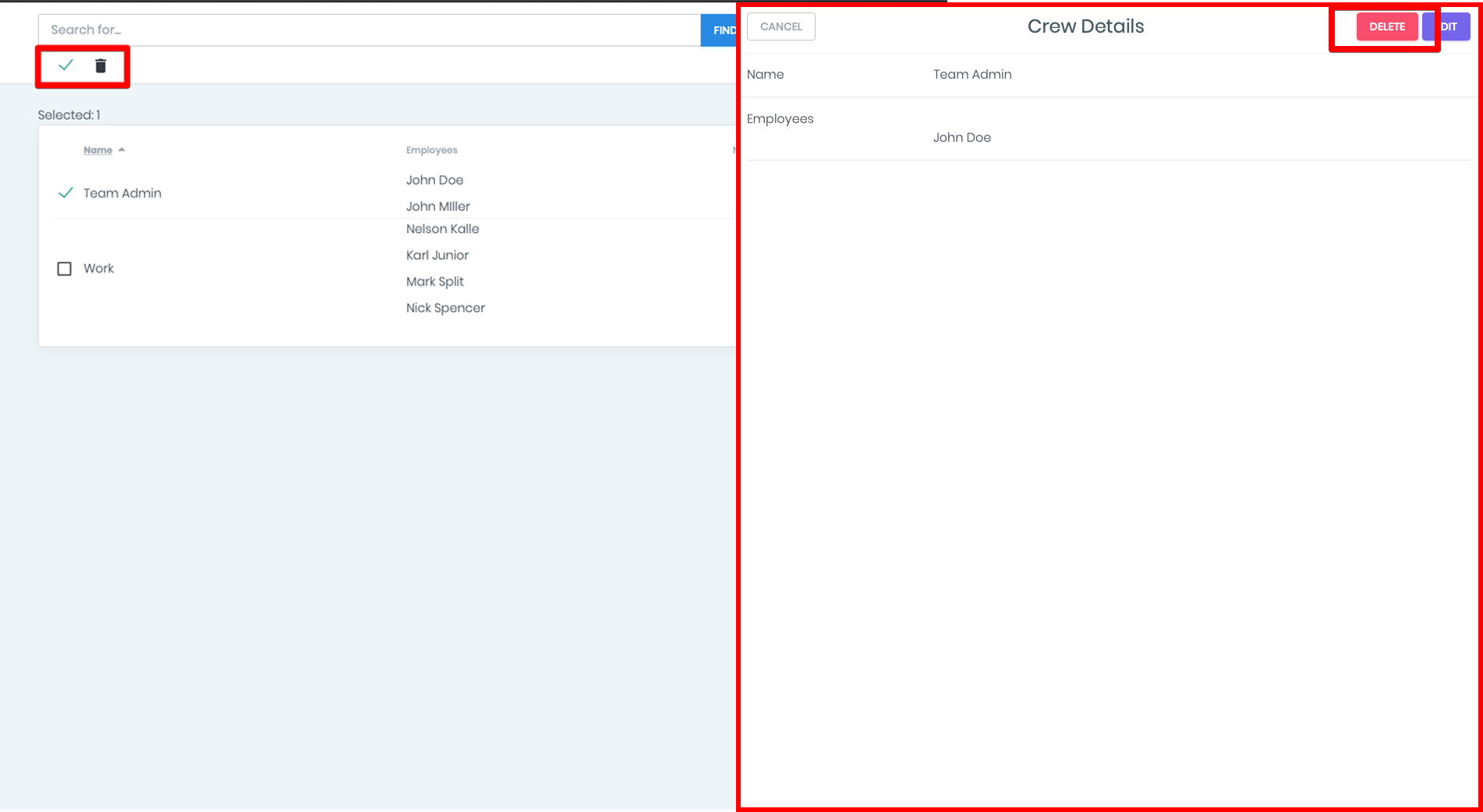Crews
Crews
To monitor and manage your employees in Manadegemart there is a module Staff. This module is divided into two parts, the management of employees (employees) and the management of crews (crews).
Сrews feature is a frequently used and an effective tool for monitoring and managing employees performance. In ManageMart software, you can assign tasks to both individual employees and selected crews. You can also view and build routes for both employees and crews of your company.
How to search Crews
- To get to the crew’s page, click on Staff item on the left side navigation bar and then on the sub-item “Crews”.
On the crew page you can view the full list of your crews.
In the search bar on the top of the screen, you can find the needed crew by entering its name, description or name of the crew member. After pressing the button “Find” the searched result will appear.
In Quick Access you can view the last 4 opened or edited crews profiles. This option greatly simplifies and shortens the time for searching for crews in the list.
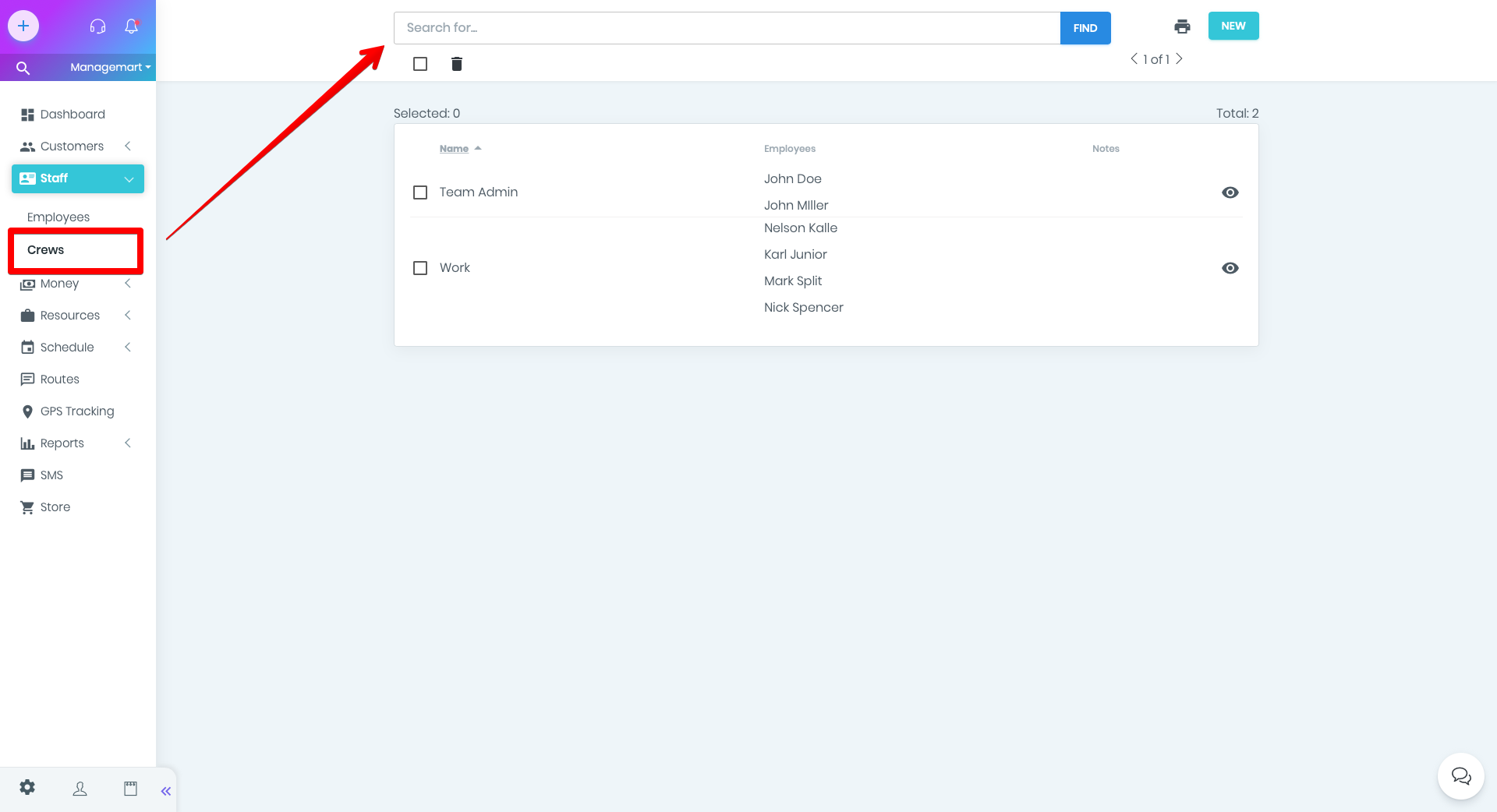
How to add new crew
- To create new Crew, please press the green button “NEW” in the right top corner.
In the appeared window, please fill in the form with the required information about the crew:
- Name of the crew
- To add employees to the crew , click on the name of the required employee, and it will automatically be moved to the crew. If you click again on the name of the employee who was displaced to the crew, the employee will be removed from the crew and will be returned to the list of employees available for addition to the crew.
- Notes - here you can add any notes about the сrew
- Additional information field: if you need to enter information that is not included in the standard set of fields, you can do this in the additional info section. You can either enter individual fields or select a custom field template from the created area. (Watch the video about custom fields).
Once the crew has been created Click "Save" on the right top corner of the form
The created new crew entry will appear in the team list and in the Quick Access section.
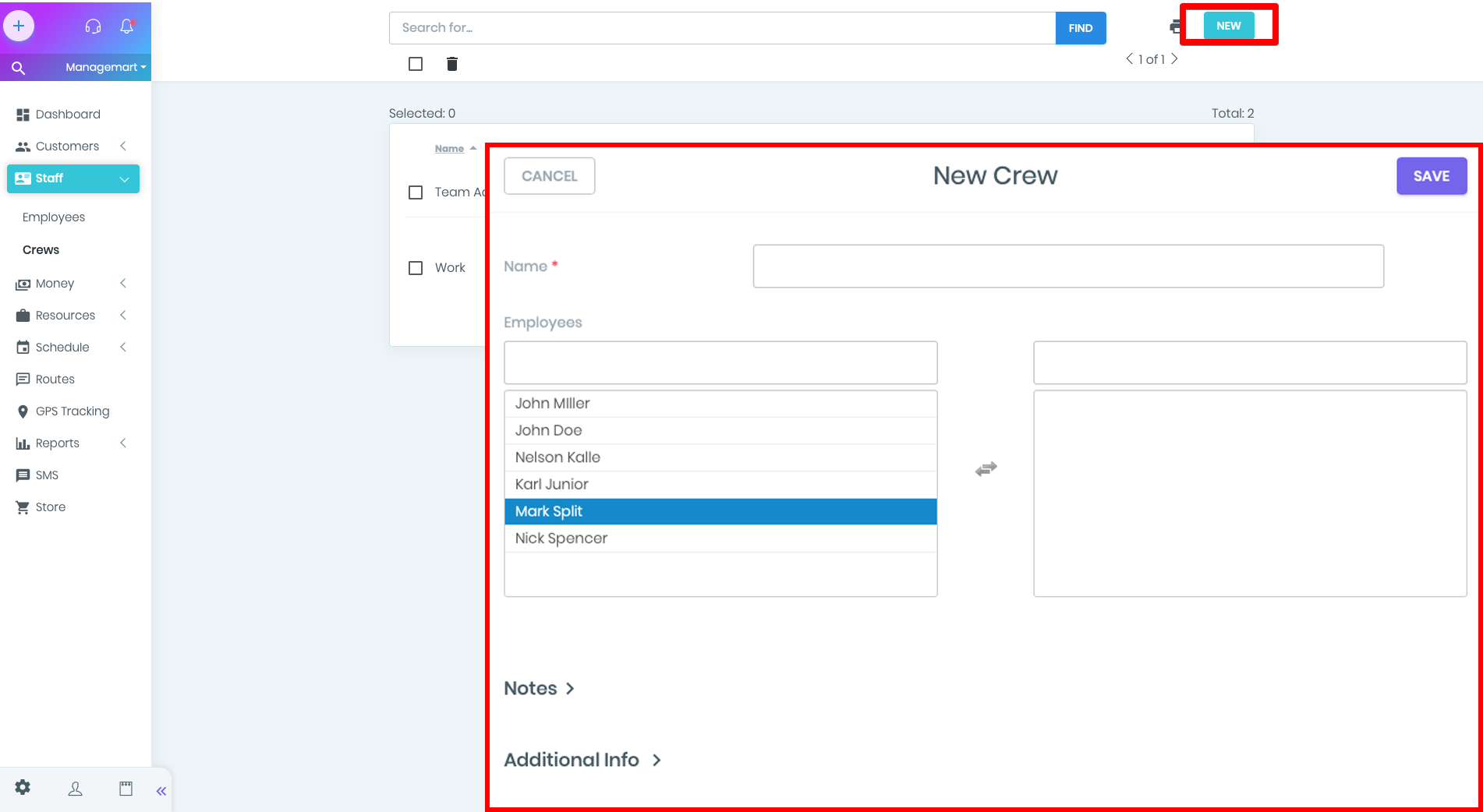
How do edit a crew
- To view information about the crew please press in the icon “eye” in the list with the crews.
In the appeared page named CRew Details you can see all the information about the crew.
- To edit the information, please press the button EDIT on the right top corner
In the appeared form edit all the required information about the crew
- To save all the data please press the button “Save”
- To cancel the editing press the button “Cancel”
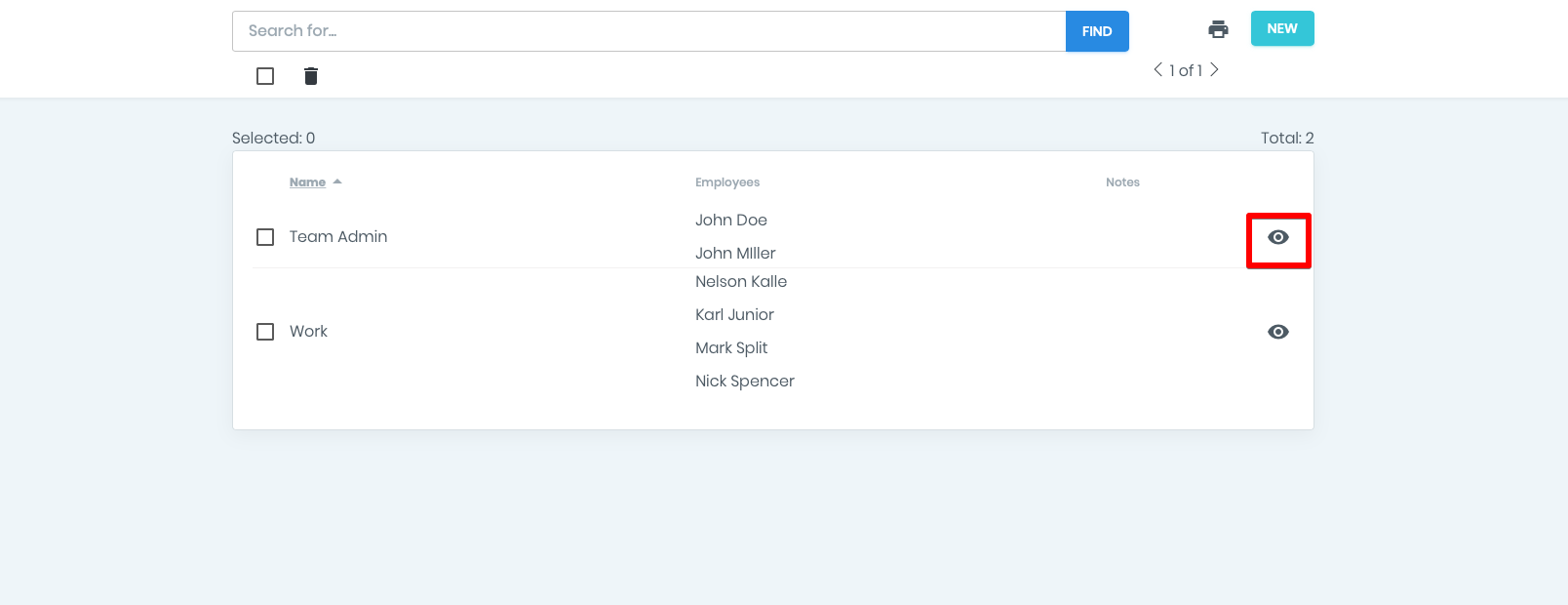
How to delete the record about the crew
You can delete the record about the crew both from the general list and in the crews record itself
- Click on the icon “Eye” in the needed crew from the general list. In the appeared window press button “Delete” in the right top corner.
- Also you can delete the record about the crew by putting a tick on the needed crews and than by click on the “basket”icon