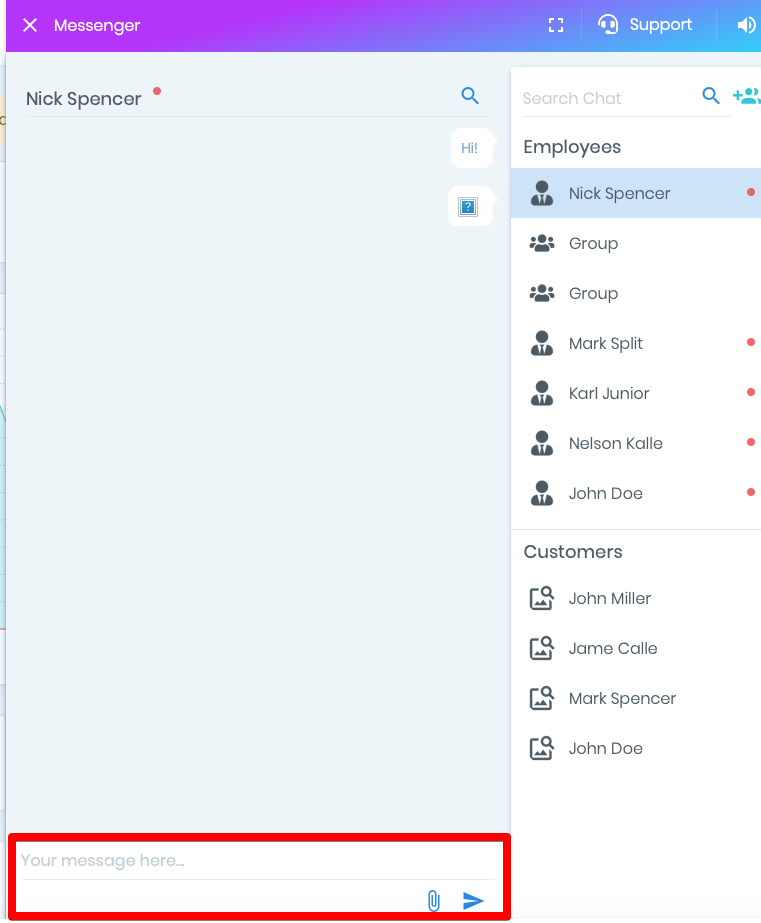Messenger
In this video we’ll tell you about how the ManageMart Messenger Management features works.
How to search Messenger
To get to the Messenger function you need to click on the chat menu item on the right corner of the page.
Chat messenger will be displayed on any page of your online account.
Click on the CHAT and the message section will appear.
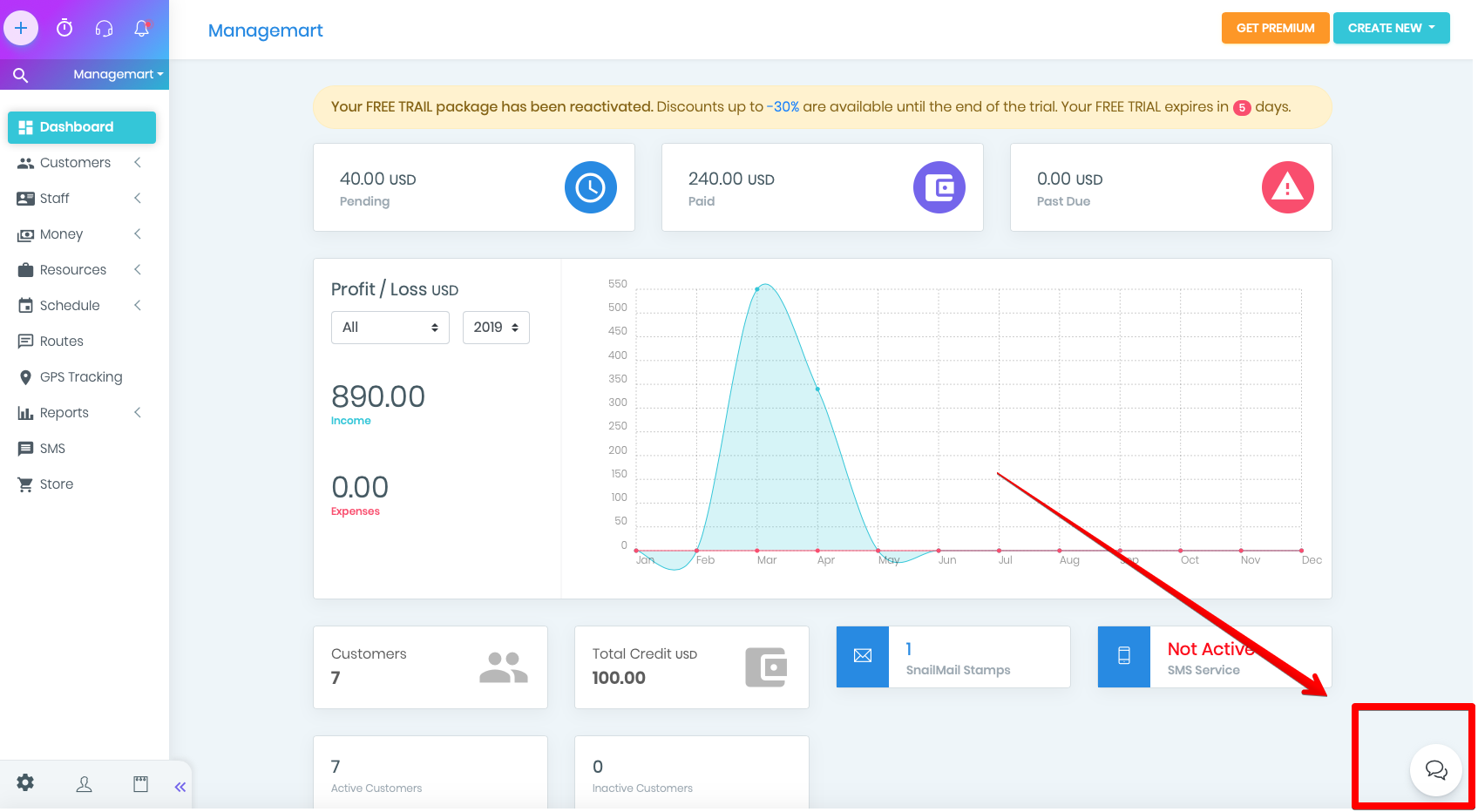
Messenger options
In the upper part of the window there are 3 buttons - resizing the window (can be maximized to the whole page), chat with support, enable / disable sound notifications when you receive SMS.
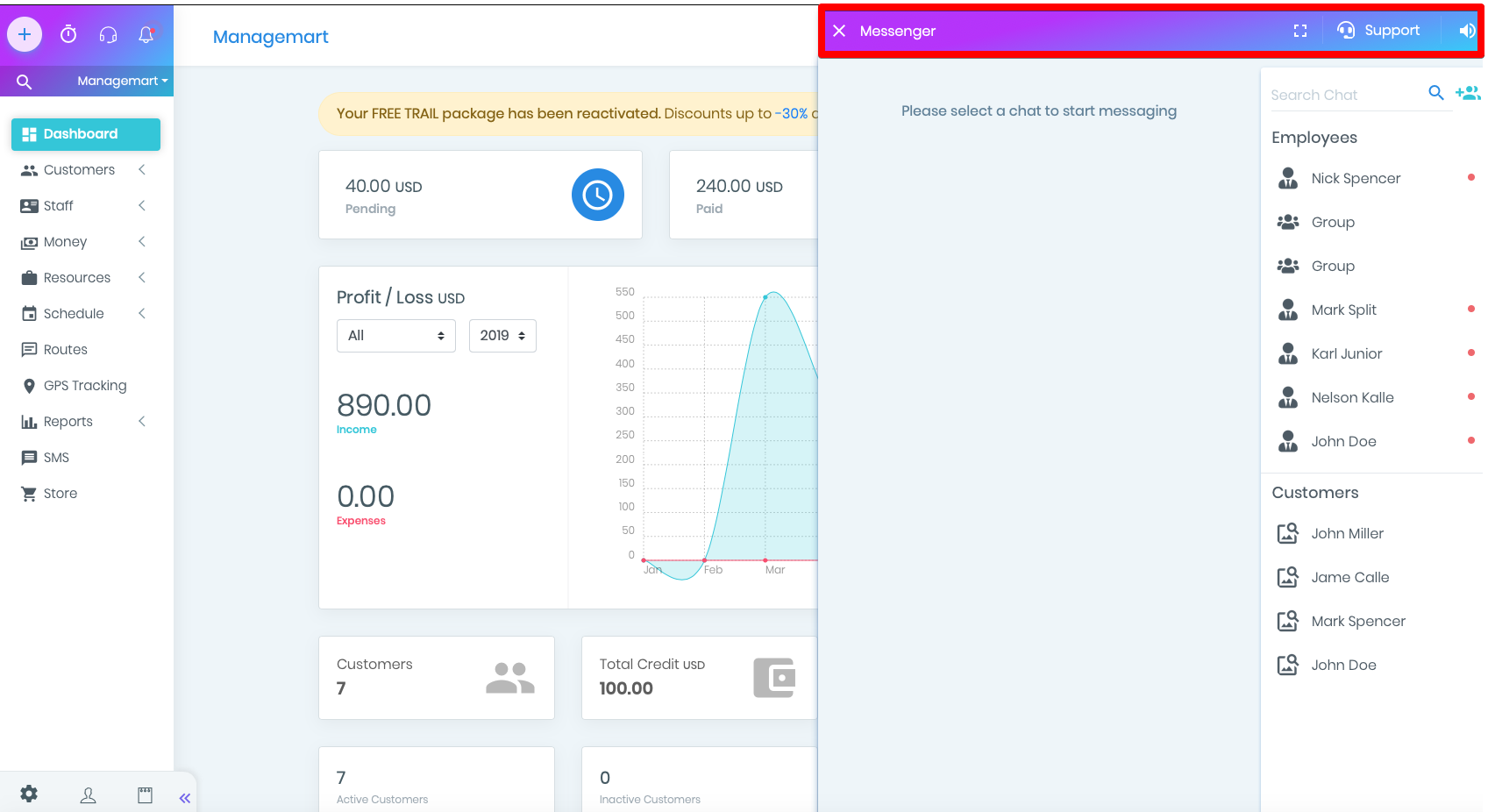
Message Search field
In our messenger you can communicate with both employees and customers.
- The only condition is that you need to have an SMS messaging service connected to your customers and they should have an US number.
- At the top of the interlocutor's selection section, there is a search field. Here you can search for the desired contact by dialing its number or first letters of its name.
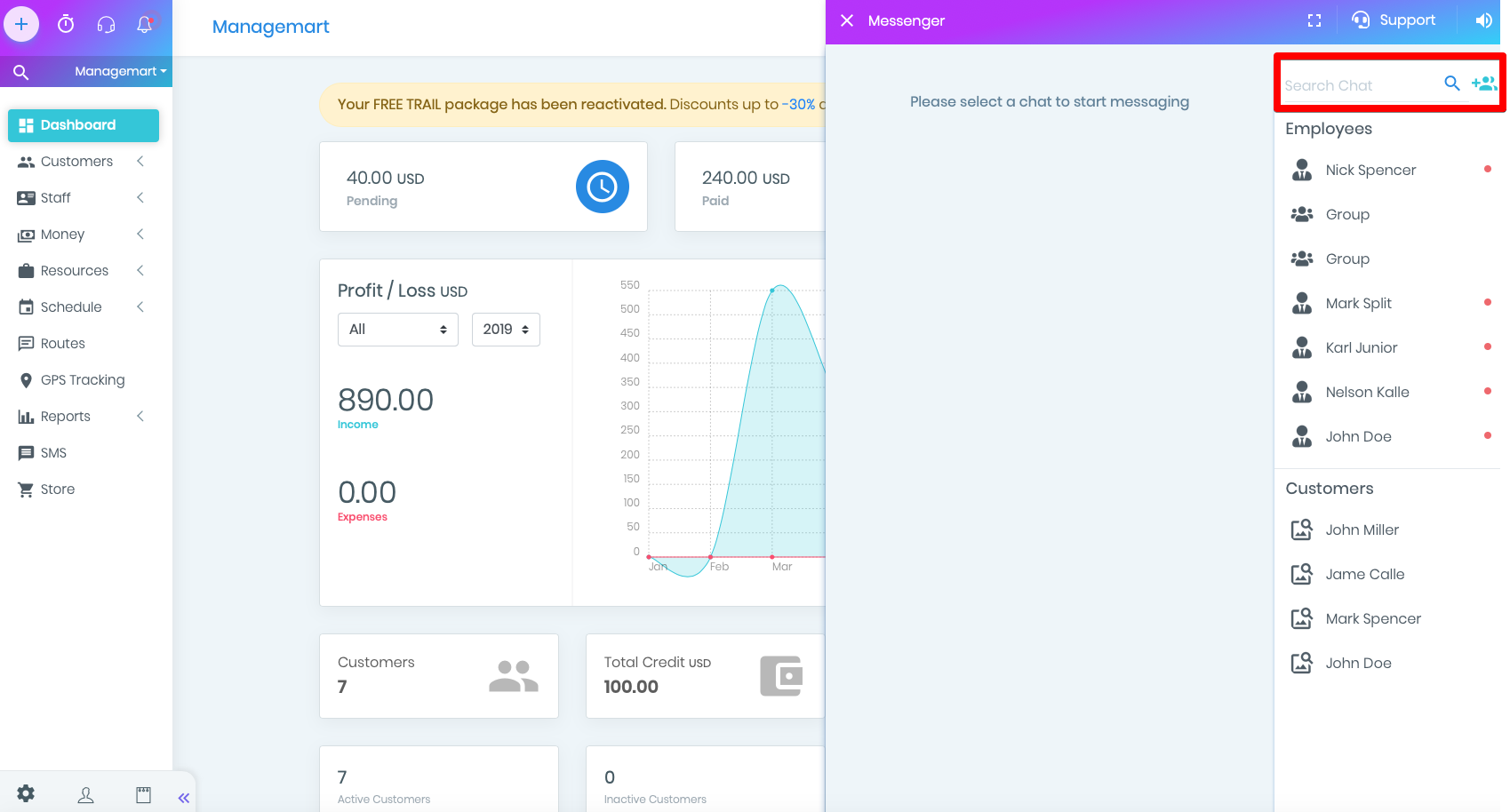
Chat group
- The button next to the search field section is responsible for creating a group chat. By clicking on it you can add desired contacts.
- Please note that you cannot create mixed groups of employees and customers together.
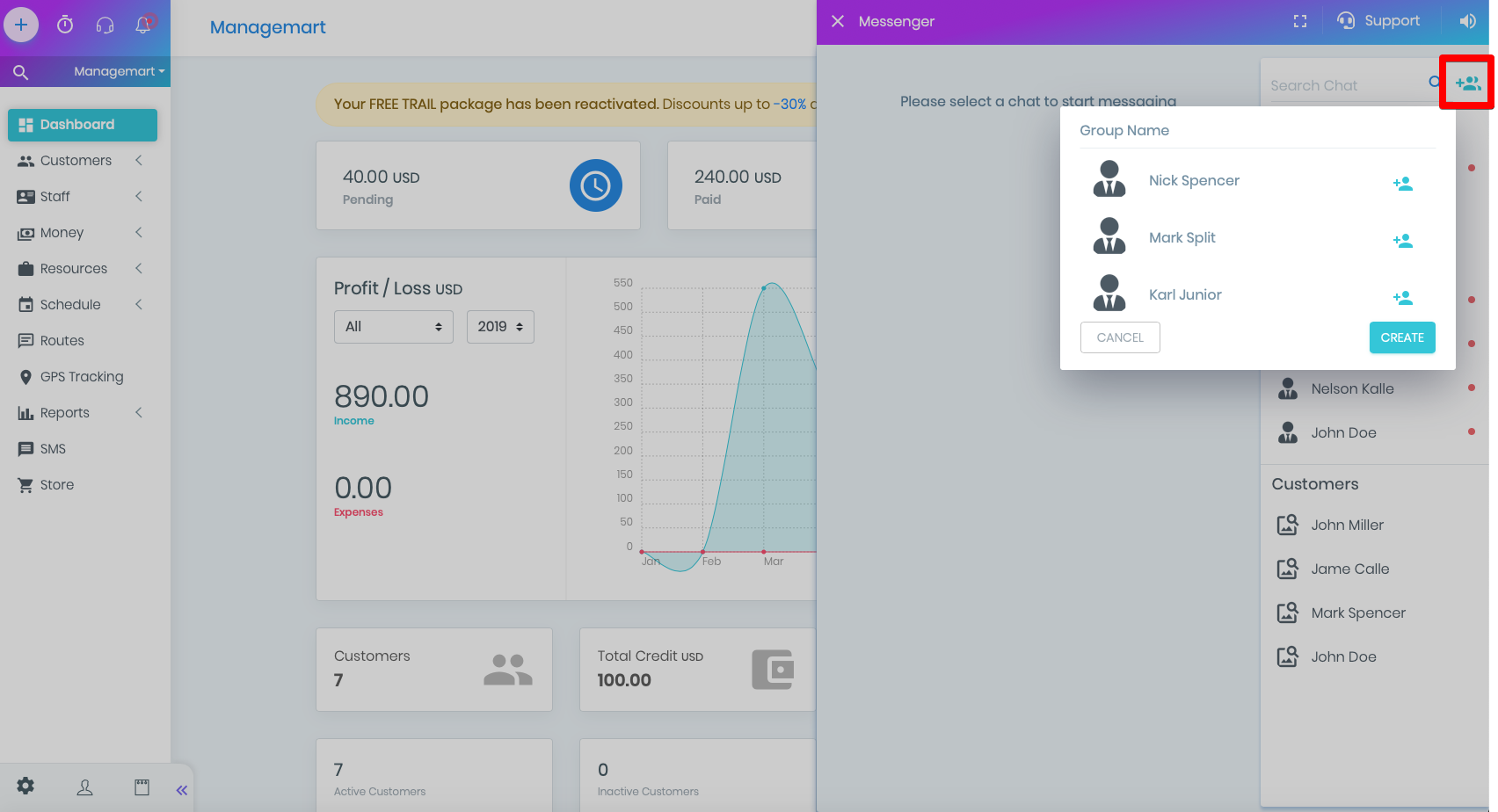
Contacts Employees and Customers
Under the search field are posted contacts of employees and customers. They are sorted in alphabetical and numerical order. First - numeric numbers, then - letter, in ascending order. You can scroll to see the contacts below.
A red dot near the employee’s name means that he is currently offline and not available for communicate. If an employee is online in the system,opposite if his name there will be a green dot.
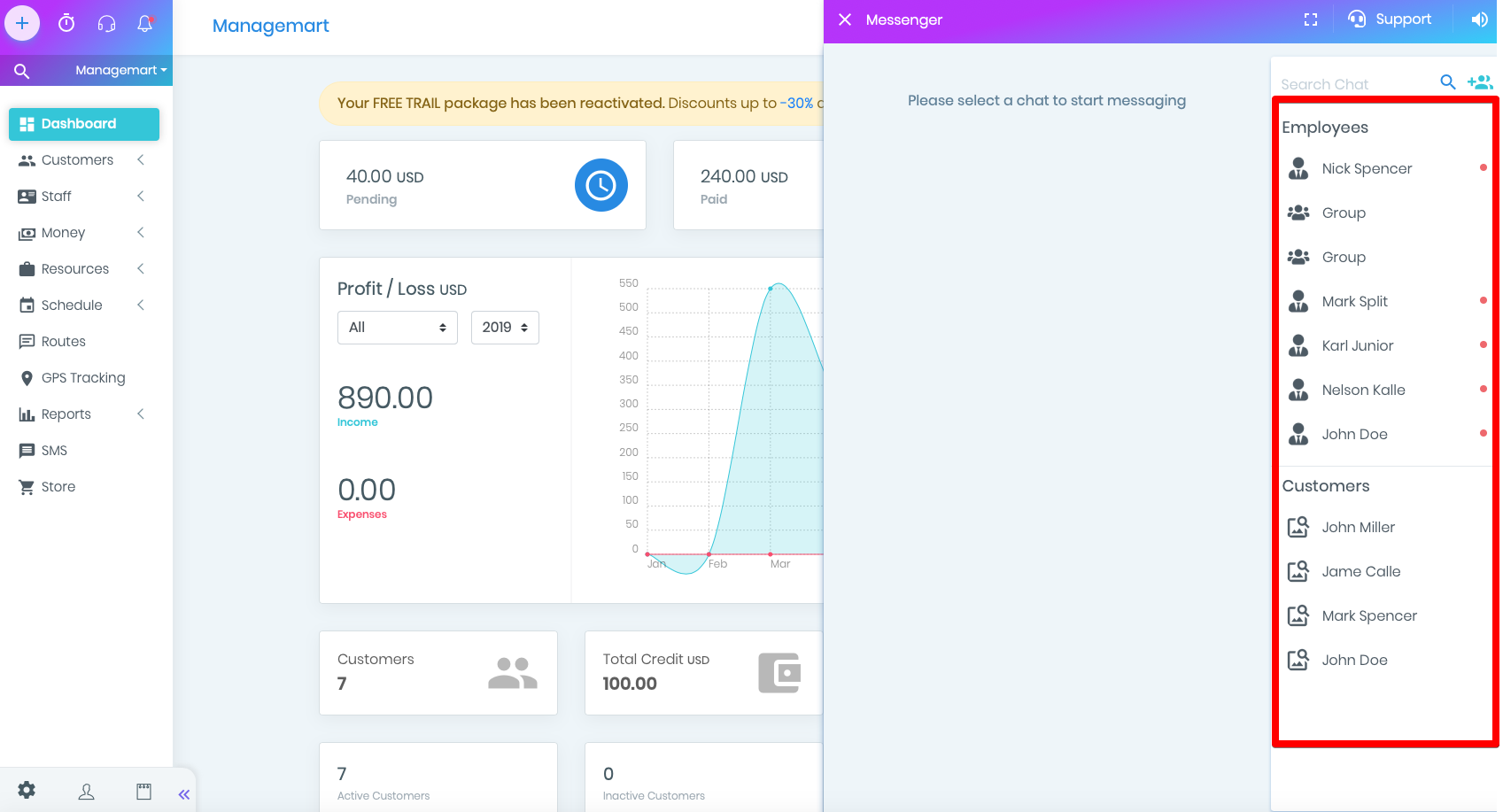
At the very bottom of the window there is a section where you can type a message. You can also add attachments of any type by clicking on a paper clip. To send a message - click on the blue arrow or just Enter.
All your messages and conversations will be saved in history, so you can view them at any time simply by scrolling up the chat.